The October Windows 10 feature update is almost here, and that means it’s time to upgrade right away. Just kidding! You’ll want to ensure that your system stays on a supported prior version until the bugs are ironed out.
First off, let me introduce myself. I’m Susan Bradley, a certified public accountant who also runs the technology at my firm and dabbles a bit in computer forensics. Because I work at a small firm, I’ve kept track of security for the firm for many years. As a result, I’ve come to specialize in Windows and Office patches and am one of the moderators of the mailing list at patchmanagement.org.
For years, Woody Leonhard has been updating this article just prior to the release of each Windows 10 feature update, providing advice and instructions on how to prevent the newest release from installing until you’re ready for it. It’s been a moving target, as Microsoft has frequently changed Windows Update’s behaviors and defaults over the years.
I’ve been working with Woody for years — decades, in fact — and he’s asked me to update this guide for the fall release of Windows 10. I share his viewpoints on Windows 10 feature releases: Ultimately I will install them, but I prefer to do that on my schedule, not on Microsoft’s.
The Windows 10 October 2020 Update, also known as version 20H2, debuts a new numbering convention. Rather than using the YYMM format that we’ve come to know (e.g., version 2004), Microsoft is shifting to a YYH1/YYH2 system that indicates whether it’s being released in the first half or the second half of the year. So 20H2 means it is being released in the second half of 2020, and when it’s available for installation, you’ll see “20H2” instead of “2004” in Windows Update.
The next release of Windows 10 will be the 21H1 release and is expected in the first half of 2021, around April. If Microsoft keeps with the naming sequence, the second release of 2021 will be called 21H2. You’ll see this mostly in the naming of the updates you receive via Windows Update and on Microsoft’s Windows 10 release information dashboard.
Windows 10 updates now appear to run on a tick-tock model: The Windows 10 update in the first half of the year contains major changes; the update in the second half of the year holds only minor changes. As this year’s “tock” release, 20H2 doesn’t contain much in the way of new features. The number one change is the move to the new Chromium-based Edge browser, but you can download that at any time without needing to install 20H2. All the other tweaks are minor. In other words, there’s no reason to upgrade immediately.
Each major Windows 10 update has been tested to some extent by members of Microsoft’s Windows Insider program before it is broadly released to the public. Like Woody, I consider that to be the point when the real beta testing is done by you and me and countless other users around the world — including making sure it works with the applications we depend on. While it makes sense to test 20H2 on a spare machine, I do not recommend installing it on a machine you care about until we get a clearer view of any potential bugs and issues that may arise.
Fortunately, Microsoft doesn’t cram each new version of Windows down your throat like it used to. Here’s how to make sure you aren’t accidentally swept up in an unwanted upgrade.
Step 1. What version are you running?
The method for blocking unwanted version upgrades varies greatly depending on which version of Windows 10 you’re running. To find out, click Start > Settings (the gear icon) > System, and on the left side at the bottom, click About.
You’ll see something like this screenshot.
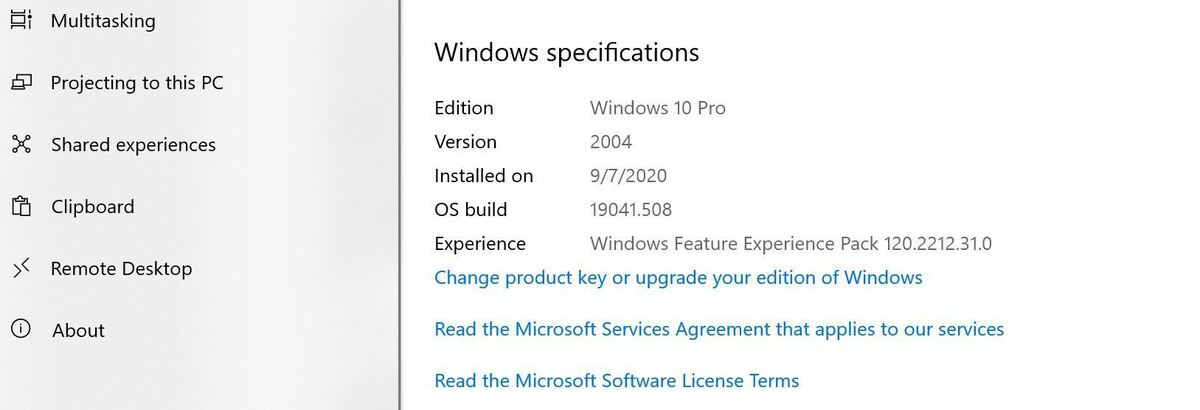 IDG
IDGTake note of both the edition (Pro, Home, Education, Enterprise) and the version.
If your computer is connected to a network that has an update server (such as WSUS or SCCM or other third-party patching tool like PDQ Deploy), you don’t have any control over your version — the network administrator or the consultant hired by your firm gets to sweat this one out.
Also note that in these days of working from home, your firm may be using a Microsoft cloud product called Intune to control your updates; if that’s the case, you won’t have control over them. You may wish to reach out to the IT department to see if they are controlling the updates on your home computer during the pandemic.
But if you’re connected to a normal network, or not connected at all, keep reading on. Enterprise and Education users who aren’t connected to a network with an update server can follow along with the Pro instructions below.
Step 2. If you’re on version 1809 or 1903, it’s time to move on.
For Home and Pro customers, the last security updates for Windows 10 version 1809 will be on November 10, 2020. That means starting in December that version will no longer receive updates. Similarly, if you are running Windows 10 1903, note that December 8, 2020 will be the last date of updates for that release. Unless you move to 1909 or 2004, you will be putting yourself at risk.
It’s time to move on from 1809 or 1903. As these releases reach end of support, you should start seeing increasing notifications that your machine is ready for 2004. I’m still being wishy washy and haven’t yet decided whether the 2004 release is stable enough to be on machines I care about. Thus, some of my computers are on 1909, a.k.a. the Windows 10 November 2019 Update, whereas others are running 2004, a.k.a. the Windows 10 May 2020 Update.
If you followed Woody’s advice last spring and squirreled away a clean copy of Windows 10 version 1909, you can install that. If not, the easiest path is to move to 2004: First back up everything, then follow the steps in the Windows Update Assistant. You could alternatively go to Windows Update (Start > Settings > Update & Security) and click Download and install, but using the Windows Update Assistant lets you save a copy of the version 2004 ISO for future use.
Whatever you do, move quickly: When the 20H2 release becomes final, the Windows Update Assistant (as well as Windows Update on your computer) will begin to offer up the 20H2 release instead of 2004.
Step 3. If you’re on version 1909 or 2004, don’t click that link.
Both Home and Pro users running Windows 10 version 1909 or 2004 will eventually see a Windows Update notice (Start > Settings > Update & Security) like the one in the screenshot below, except it will say that Windows 10 version 20H2 (instead of version 2004) is ready to be downloaded and installed.
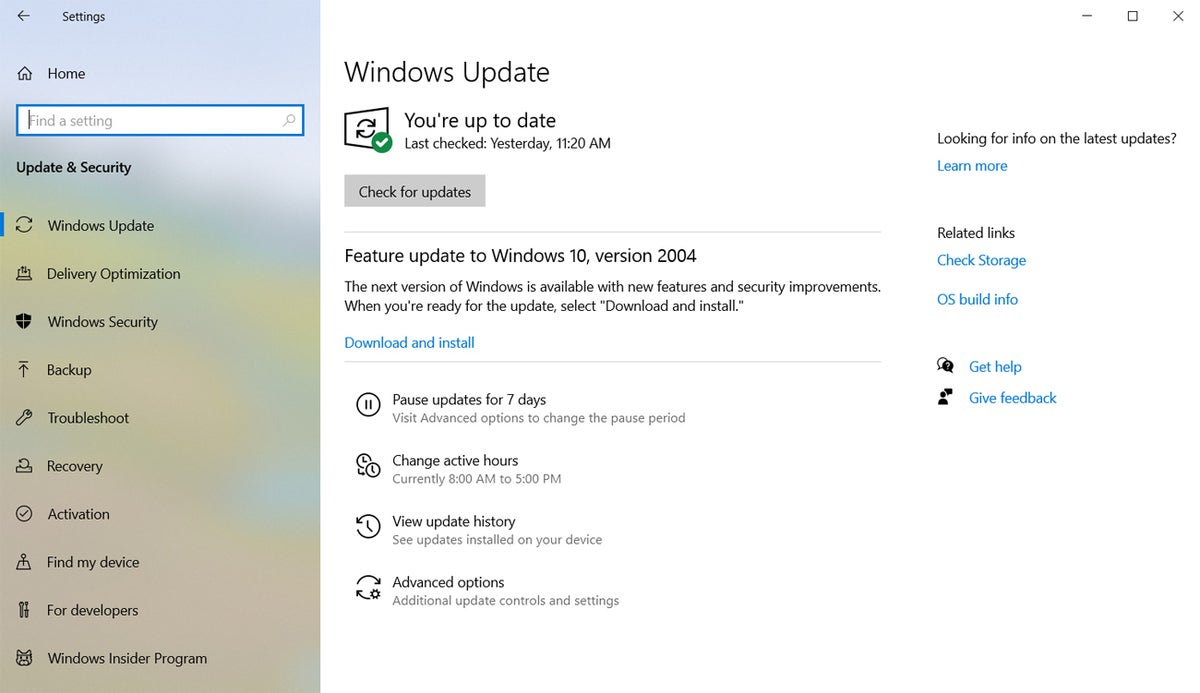 IDG
IDGIf you want to avoid installing Windows 10 version 20H2, don’t click the Download and install link. And always remember — you don’t want to click Check for updates, as this will offer up optional .NET updates on your system that you don’t want installed.
Theoretically, that should keep your computer on its current version until several months before its end-of-support date, when Microsoft will push you to the newest version. However, in practice that hasn’t always worked. On my home laptop (running Windows 10 Pro version 1909), I avoided clicking the Download and install link when the 2004 release showed up in Windows Update, but the update was installed and I was prompted to reboot my computer anyway. So I don’t think it’s quite as foolproof as Microsoft has indicated.
Step 4. If you use Windows 10 Pro, there are surer methods to stay on 1909 or 2004.
If you’re still on Windows 10 Pro version 1909, you may be able to defer updates in the Windows Update settings. Using an administrator account, click Start > Settings > Update & Security. Click the link marked Advanced options. Under Choose when updates are installed, use the drop-down boxes to defer feature updates for 365 days and quality updates for 15 days.
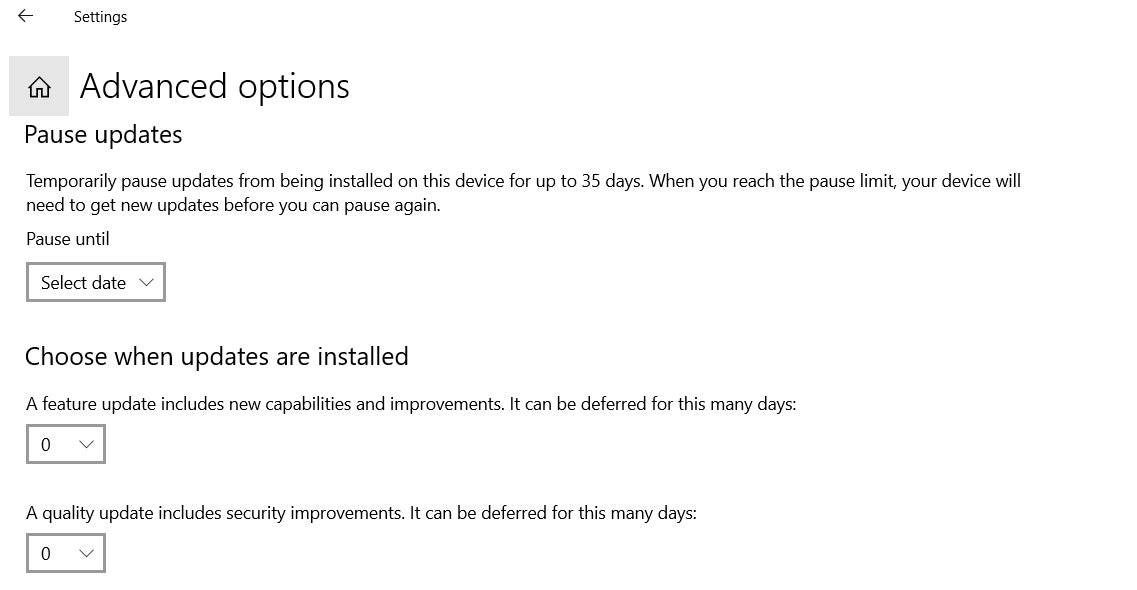 IDG
IDGHowever, Microsoft removed the ability to defer feature releases under Advanced options in version 2004, and even some 1909 Pro installations seem to be missing it. Microsoft’s rationale for hiding this interface was that it was no longer needed since users can now simply choose not to install updates. But as noted above, that doesn’t always work as promised.
So if you don’t see those “Choose when updates are installed” settings under Advanced options in Windows 10 Pro, or if you want to set a deferral to ensure you stay on a specific version, you can instead use group policy. Click in the Windows 10 search box, type in group policy and click on the option Edit group policy that is offered up. In the upper left corner click on Local Computer Policy. Now click on Administrative Templates, and then on Windows Components. Scroll all the way down to the bottom and find the Windows Update folder. Click to expand Windows Update. Now click on the folder Windows Update for Business. Click on the item titled Select the target Feature Update version.
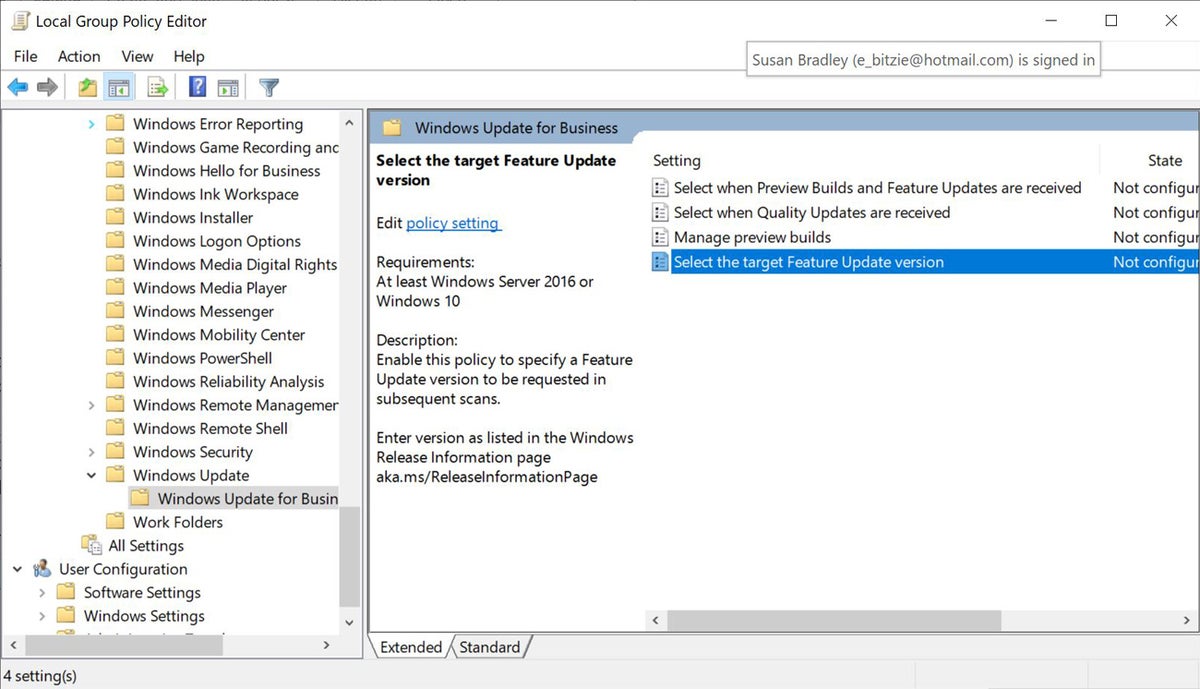 IDG
IDGDouble-click on the setting to make it Enabled. Now we will define what version you want to stay on. If you are on 1909 and want to stay on it, in the box titled “Target Version for Feature Updates” enter the value 1909. If you are on 2004 and plan to stay on that version, enter the value 2004.
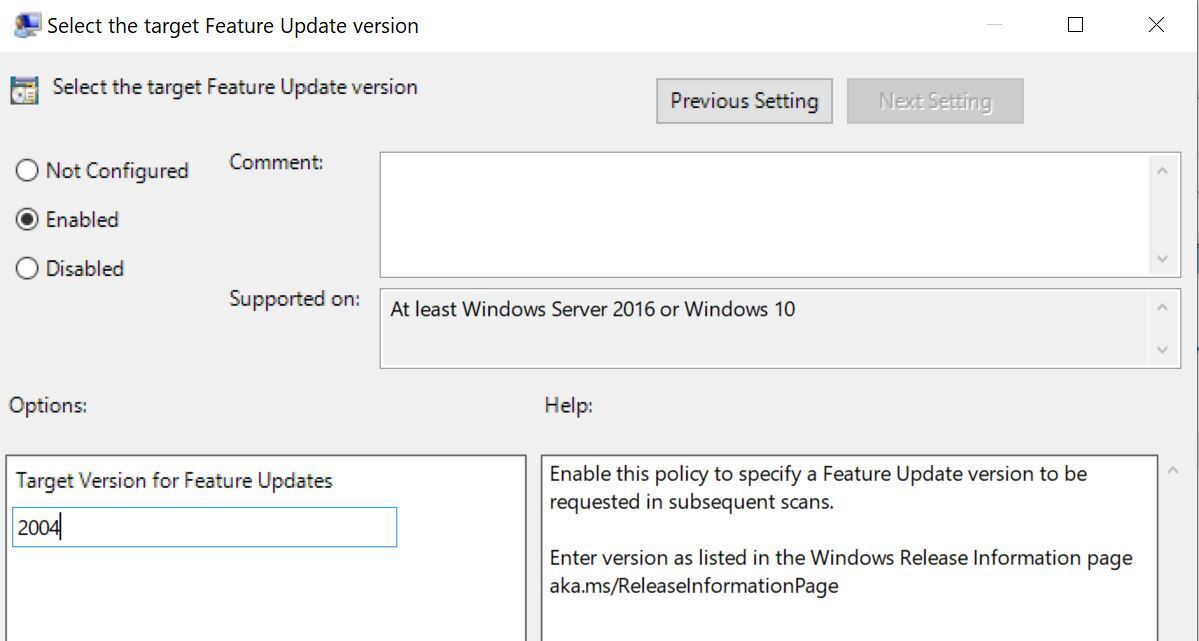 IDG
IDGThis will ensure that you stay on the specific version of Windows 10 that you want to be on.
These options aren’t available in Windows 10 Home, so quite honestly, the only way for Home users to take total control of version updates on your machine is to first upgrade to the Windows 10 Pro edition. You can easily do this by clicking on the Start > Settings > System, and on the left side at the bottom, click About. Scroll down to the Windows Specifications section and click on Change product key or upgrade your edition of Windows. You will be offered up the ability to purchase the upgrade to Windows 10 pro and keep your entire settings, files and customizations. The upgrade process doesn’t take long, and then you can defer feature updates effectively using the techniques described above.
Get ready for 20H2 now.
Although Microsoft delayed the end of life (end of patching) for many of the Enterprise releases of Windows 10 due to the pandemic, Home and Pro editions only got a brief reprieve for Windows 10 1809 end of life (from May 12, 2020 to November 10, 2020). What’s more, the company didn’t delay the release of version 2004 this spring during the pandemic.
Thus, I don’t foresee Microsoft pushing off the release of 20H2 and fully expect them to start the release process shortly. Take the time now to prepare your machine for this process. Ensure you have a backup and set in place deferrals for this upcoming feature release.
We follow all things patches on AskWoody.com.



