The most obvious problem with June patches was a conflict between Microsoft’s latest version of Windows and Microsoft’s latest version of Office (er, Microsoft 365) Click-to-Run: If you installed patches as soon as they came out, Outlook wouldn’t run. That bug got cleared up when Microsoft fixed Office a week later, even though Windows was to blame.
We also saw a bunch of belated patches for printers that didn’t work after installing the June Windows updates.
As it turns out, the weird method of patching holes in Microsoft’s HEIC drivers through the Microsoft Store was warranted: The patches came out via the store because, we’re assured, you were only vulnerable if you had downloaded specific drivers from the store. It took Microsoft a week to make that clear. You don’t need to do anything to guard against the way-out-of-band threats as long as you’re connected to the Windows Store. All’s well that ends well, I suppose.
Microsoft still hasn’t fixed the reboot race condition that leads to “missing” data (which isn’t really missing at all, just relocated to a completely inscrutable location), but that problem is well understood now. It’s just a pain.
Here’s how to get caught up.
Make a full backup
Make a full system image backup before you install the latest patches. There’s a non-zero chance that the patches — even the latest, greatest patches of patches of patches — could hose your machine. So it’s best to have a backup that you can reinstall if your machine refuses to boot. This is in addition to the usual need for System Restore points.
There are plenty of full-image backup products, including at least two good free ones: Macrium Reflect Free and EaseUS Todo Backup.
Install the latest Windows 10 June Cumulative Update
If you haven’t yet moved to Win10 version 1909 (in the Windows search box type winver and hit Enter), I recommend you do so. The bugs in version 1903 are largely replicated in 1909 and vice-versa, so there’s very little reason to hold off on making the switch – although, admittedly, there’s almost nothing worthwhile that’s new in version 1909. I have detailed instructions for moving to 1909 here.
To get the latest June Cumulative Update installed, click Start > Settings > Update & Security. If you see a Resume updates box (see screenshot), click on it.
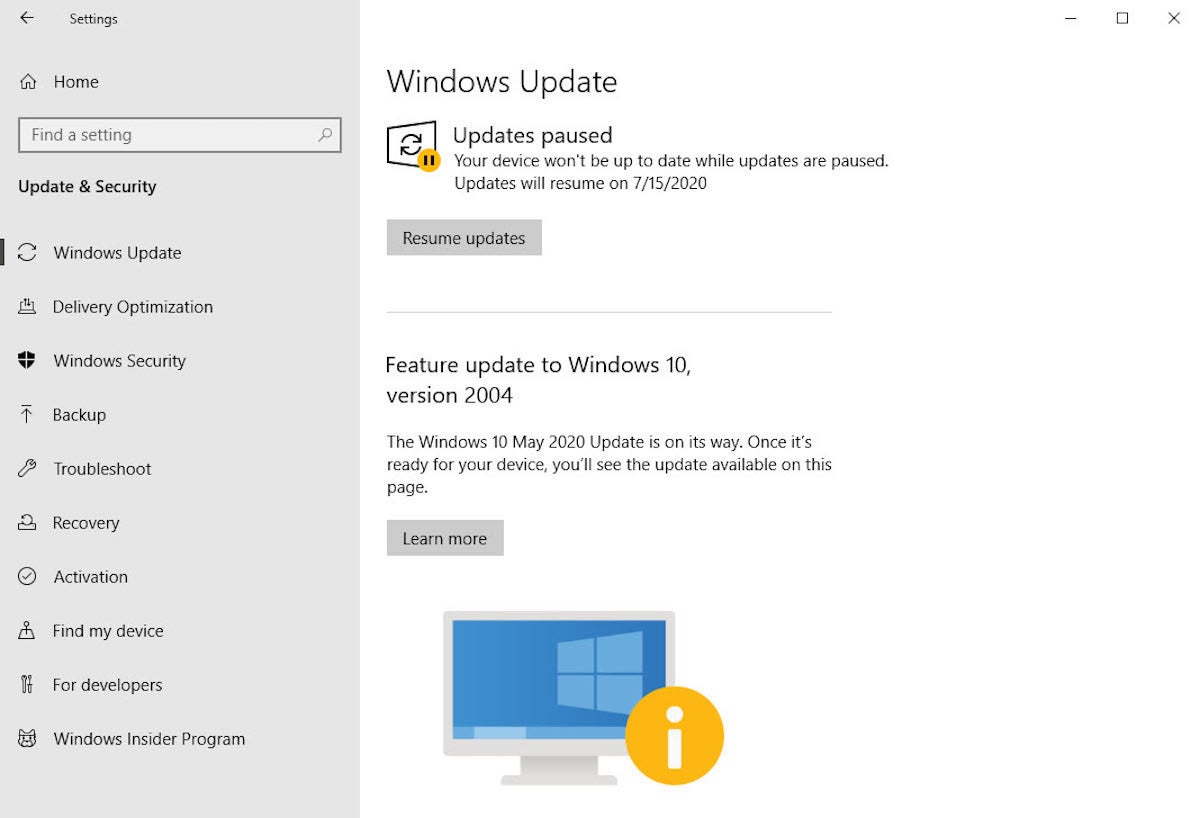
That’s all you need to do. Windows, in its infinite wisdom, will install the June Cumulative Update at its own pace. If you don’t see a Resume updates box, you already have the June Cumulative update and you’re good to go.
If you see an offer to Download and install the “Feature update to Windows 10, version 2004,” ignore it. Studiously.
If you see a notification that “Feature update to Windows 10, version 2004 / The Windows May 2020 Update is on its way. We’re offering this update to compatible devices, but your device isn’t quite ready for it,” (screenshot above) rub that lucky rabbit’s foot again and realize that your machine is just fine — it’s just that Microsoft’s truly artificial intelligence hasn’t yet targeted your machine. Ignore it, too.
Win10 problems you may hit, and how to handle them
When your machine comes back up for air, don’t panic if your desktop doesn’t look right, or you can’t log in to your usual account. You got bit by the “temporary profile” bug, which we’ve known about – and complained about – for months. Try restarting your machine four or five times; the bug may go away. We have three separate threads on AskWoody about solving the problem [1, 2, 3] and if you need additional help, you can always post a question. (Thx @PKCano.)
If you have misbehaving printers after the update, there are two potential sources of known, acknowledged bugs:
- If you can no longer access a network-attached printer, or your printer starts throwing wild error messages, you’ve hit an acknowledged hard bug in the June patch. Microsoft has a fix for the bug, but you need to manually download and install the second June cumulative update to get it. See Knowledge Base article 4567512.
- If you have a USB-attached printer and Windows can’t see it, look at Knowledge Base article 4566779: “If you connect a USB printer to Windows 10 version 1903 or later, then shut down Windows and disconnect or shut off the printer, when you start Windows again the USB printer port will not be available in the list of printer ports.”
While you’re mucking about with Windows Update, it wouldn’t hurt to Pause updates, to take you out of the direct line of fire the next time Microsoft releases a buggy bunch of patches. Click Start > Settings > Update & Security. Click “Pause updates for 7 days.” Next, click on the newly revealed link, which says “Pause updates for 7 more days,” four more times. That pauses all updates for 35 days, until early August. With a little luck that’ll be long enough for Microsoft to fix any bugs it introduces in July, so you can skip the drama.
Patch Win7, Win8.1, or associated servers
If you’ve paid for Win7 Extended Security Updates and you’re having trouble getting the updates installed, Microsoft has a new document called Troubleshoot issues in Extended Security Updates that may help. We’re also fielding questions on AskWoody.
If you’ve paid Microsoft for Extended Security Updates and have installation problems, make sure to follow all of the steps at the bottom of KB 4561643, the May Monthly Rollup Knowledge Base article. In particular, you need to install all outstanding updates, then get the Servicing Stack Update installed (expect a new Servicing Stack every month), before the June patch will appear.
Windows 8.1 continues to be the most stable version of Windows around. To get this month’s puny Monthly Rollup installed, follow AKB 2000004: How to apply the Win7 and 8.1 Monthly Rollups. You should have one Windows patch, dated June 9 (the Patch Tuesday patch). No, you don’t want the Preview of Monthly Rollup.
After you’ve installed the latest Monthly Rollup, if you’re intent on minimizing Microsoft’s snooping, run through the steps in AKB 2000007: Turning off the worst Win7 and 8.1 snooping. If you want to thoroughly cut out the telemetry, see @abbodi86’s detailed instructions in AKB 2000012: How To Neutralize Telemetry and Sustain Windows 7 and 8.1 Monthly Rollup Model.
Whether you’ve paid for Extended Security Updates or not, if you connect to Windows Update in Win7 or Win8.1, Microsoft’s going to push its latest, greatest version of the Chrome-based Edge browser onto your machine. The new Microsoft Edge icon (which is a surly-swirly version of the old one) shows up on the taskbar. Internet Explorer is still there, but you have one more choice in browsers – whether you want it or not. It’s, you know, free.
Thanks to the dozens of volunteers on AskWoody who contribute mightily, especially @sb, @PKCano, @abbodi86 and many others.
We’ve moved to MS-DEFCON 3 on the AskWoody Lounge.



