Downloading a clean copy of Windows 10 version 2004 is remarkably easy, doesn’t take very long (if you have a fast internet connection), and may well save your keester at some point. Don’t worry, it’s 100% legal and, at worst, will occupy about 8 GB on a convenient drive for a while.
Nothin’ to it.
Step 1. In Windows 10, use the Media Creation Tool
If you have a PC with a license for Windows 10, the easiest way to get version 2004 involves Microsoft’s Media Creation Tool. Go to the Download Windows 10 site and under “Create Windows 10 installation media,” click the link marked Download tool now.
Your browser downloads a file called MediaCreationTool2004.exe. Double-click on the file to run it.
You see a notice that you’re opening MediaCreationTool2004.exe. Click Yes when asked if you want to allow permanent bodily harm to your PC (don’t worry, you won’t get 2004 installed). Blast your way through 10,000 pages of dense legalese on the Applicable notices and license terms box and click Accept. If you want to read the Applicable notices, by all means do so – and tell me what you find.
The Windows 10 Setup routine hums and whirs and asks if you want to upgrade this PC now, or if you want to create installation media (see screenshot).
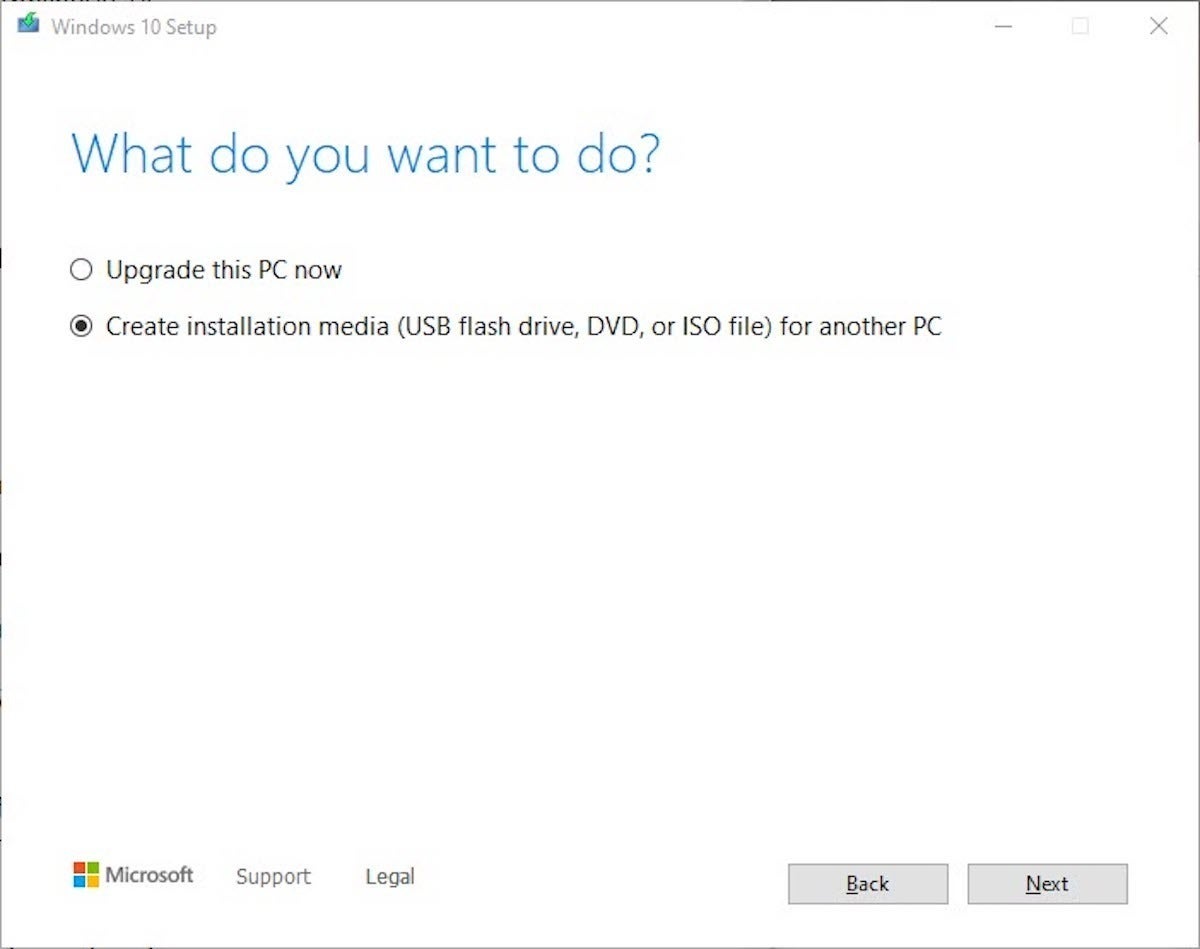 Microsoft
MicrosoftChoose Create installation media (USB flash drive, DVD, or ISO file) for another PC. Yes, you should choose that even if you never intend to use the clean copy of Win10 2004 on any other PC. Click Next. Choose the Language, architecture and edition – all of which should match what you’re currently running. Click Next.
When you’re asked to Choose which media to use, choose ISO file. Ignore the part about “You’ll need to burn the ISO file to a DVD later” – it’s old advice, rarely necessary these days. Click Next.
When you get to the point where you choose a place to put the file, give it a name that you’ll be able to identify in the future – say, Win10 2004 x64.iso or something similar – and stick the file someplace you’ll be able to find it.
Hit Save, wait a few minutes (the download takes about three minutes over my fiber line), and you’ll have a brand new, clean copy of Win10 version 2004 downloaded and ready for any future disaster. If you’re told to burn the ISO file to a DVD, just ignore the directive and click Finish.
Step 2. If you aren’t running Windows 10, grab a different machine
If you go to the Download Windows 10 site using anything other than a fully ordained Windows machine, you’ll see something like the screenshot below, which was taken on my Android phone.
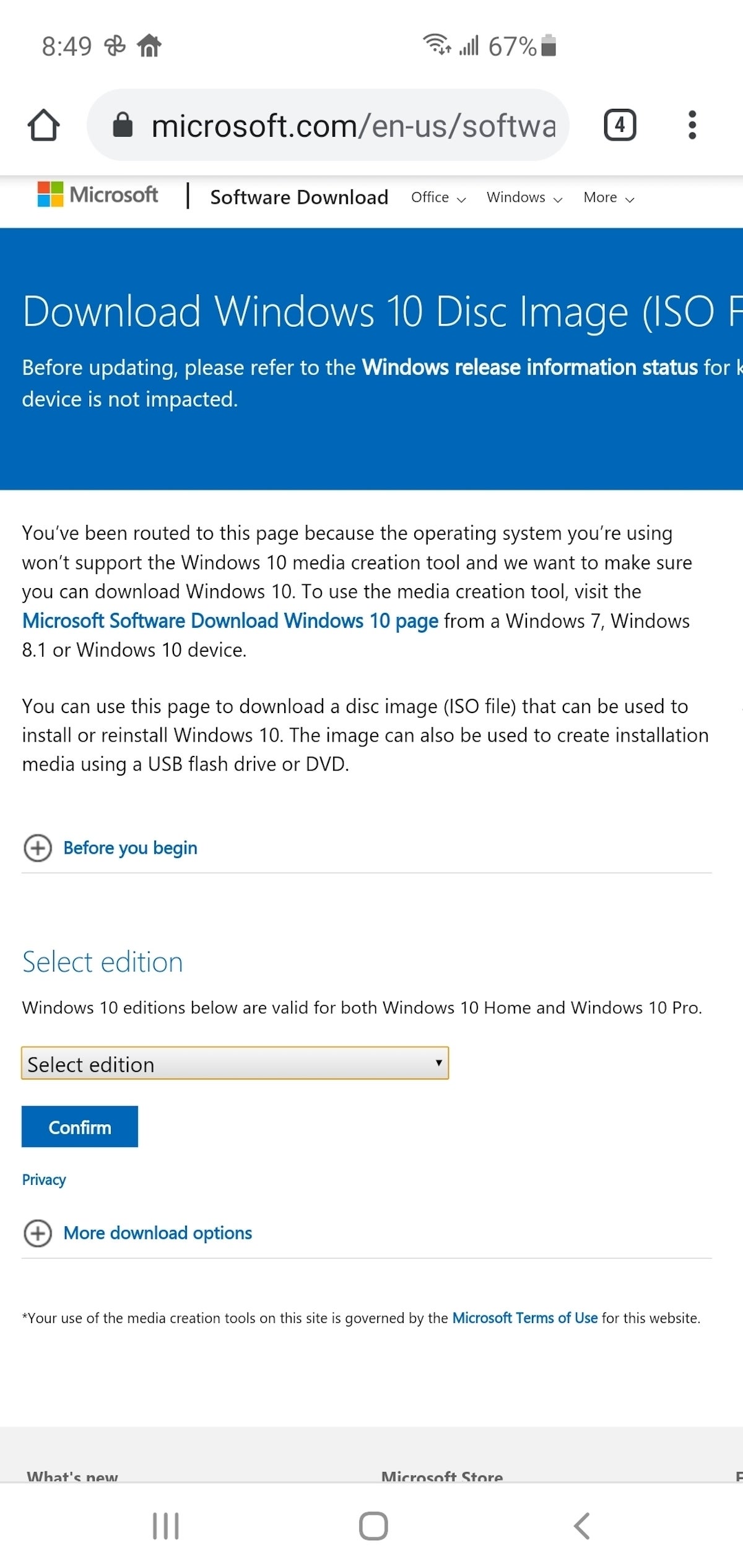 Microsoft
MicrosoftThat’s good news. Really. Downloading Win10 is as simple as choosing an edition (“Windows 10 May 2020 Update” is version 2004) and clicking Confirm. You’ll need about 8 GB of free space – which may or may not present a problem on your device. Moving the file from your phone, tablet, Mac, Linux machine, or Raspberry Pi is almost always a simple task.
Step 3. Make like a squirrel
No matter which path you choose, you’ll end up with a copy of the official Windows 10 version 2004 ISO file, which can be easily used to install 2004. At least, “easily” in a Windows kind of way. If you download right now, you’ll get the Aug. 11 flavor, known as build 19041.450.
Stow it away someplace handy. You may need it some day.
Need help? Join us on AskWoody.com. Thx, @PKCano.



