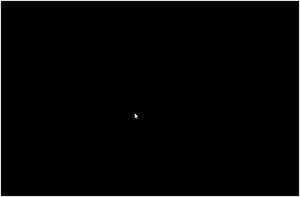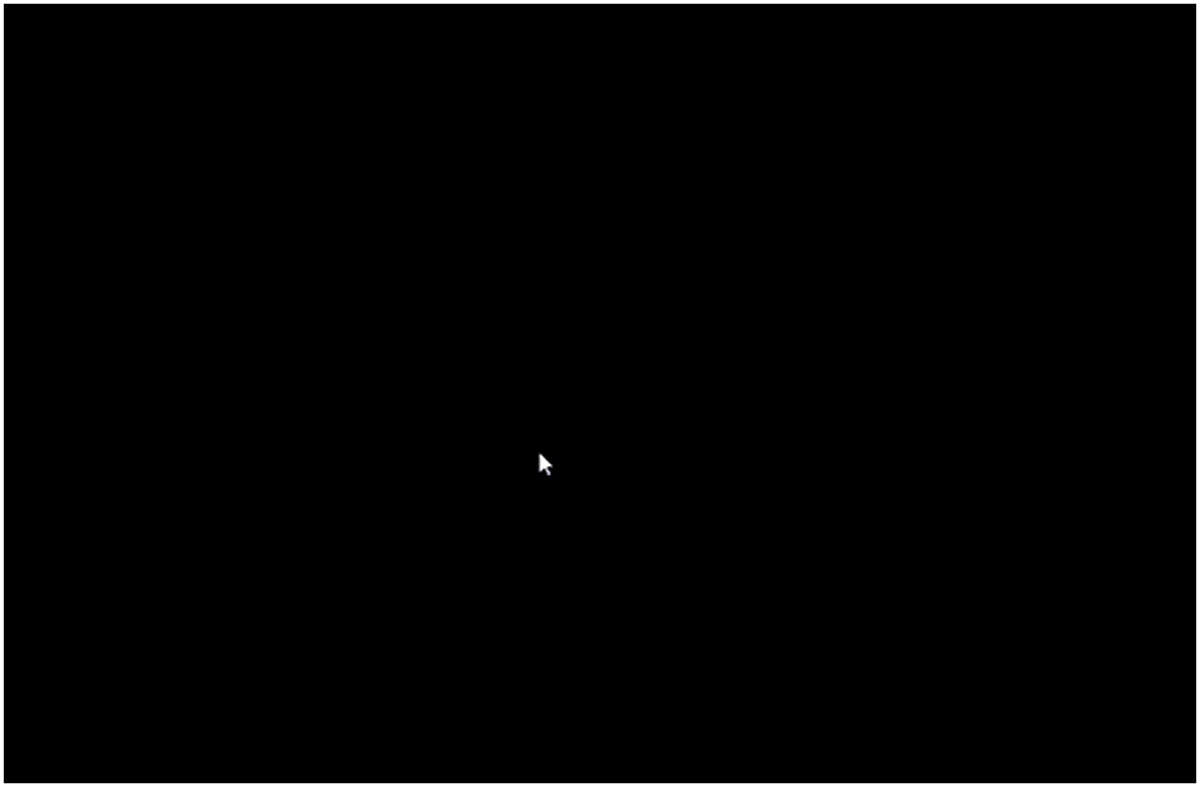
The “black screen” phenomenon in Windows 10 shows poignantly how nothing sometimes matters quite a lot. Seeing nothing except black screen where the desktop and its applications normally appear is disconcerting for users, because they literally can’t see what the PC is — or isn’t — doing.
When experienced Windows users encounter a black screen, they know at least two things immediately. First, they know that something is wrong with their PC. And second, because nothing (or nothing much) is visible, they can surmise that the graphics subsystem is likely involved, based on the absence of information on display.
That’s a good start, but what users really want is to get their desktops back. In this story I’ll guide you through the different types of black screen in Windows 10 and the surest methods I’ve found to fix them.
Two kinds of black screen, with one subtle difference
Windows 10 cognoscenti recognize two different types of black screen in the Windows 10 world. The first is a black screen, plain and simple. This means the screen is completely dark with nothing at all showing. Zip, zero, nada.