2019 was a great year for SharePoint intranets, and the first quarter of 2020 will bring even more capabilities. Here are a few simple, but important, features and capabilities we should all resolve to implement:
- Create an Organization Assets site
- Use Headings on all long pages
- Make sure that the Site Pages library on every site shows Version and Promoted State
- Implement a home site (when it is available for your tenant)
- Be inspired by the SharePoint look book
- Personalize and target content
- Make your pages accessible to all audiences
- Continue to learn in 2020
Resolve to create an Organization Assets site
The Organization Assets feature lets you register one or more document libraries via PowerShell as a special source for images such as photos and logos across all sites. Organization Assets libraries are available when you add images to page headers, galleries, or other web parts. (Figure 1.) You can have up to 30 libraries in a single organization and all the libraries need to be in the same site collection.
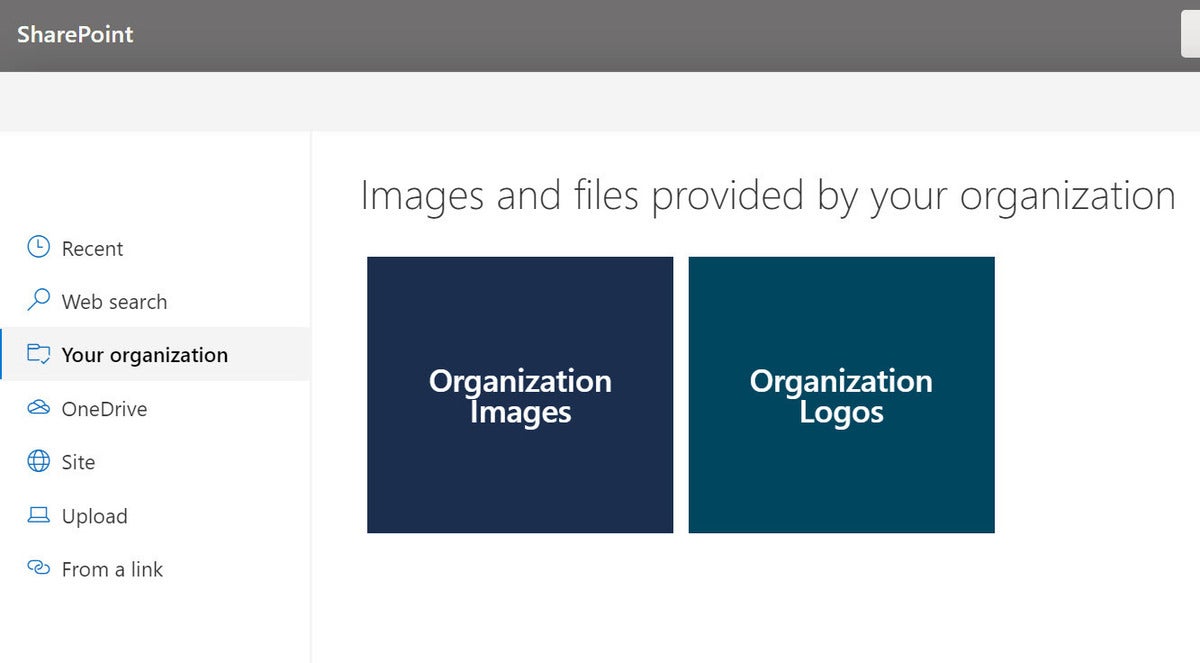 Microsoft
MicrosoftFigure 1. How users experience the Organization Assets library.
When you have an Organization Assets library, you are creating a single place to store and maintain important brand assets that can be used anywhere in your tenant. This is a great way to provide access to brand-approved images and logos – and keep them up-to-date in one place. My favorite super-power for Organization Assets is that when you update an image or logo, it is automatically updated on every site and page that uses the image. Learn how to create an organization assets library.
Some tips for your Organization Assets library:
- Call the site collection Organization Assets (or Org Assets). Seems obvious, right? Make sure that the “Everyone” group has read access to the site.
- Create a separate library for logos. This will make them easier to manage and keep them separated from other images.
- Consider adding a library for leadership headshots and approved photos. If you have a large, global organization, finding photos of leaders for news articles and web pages can be really challenging. Wouldn’t it be so much easier if all the photos were stored (and updated) in one place?
- Use folders to organize photos in each organization assets library. Currently, when you are selecting photos from an organization asset library, you can only see the photo name or image – not any metadata associated with it. If you want to organize photos here, you will need to use folders.
- Don’t forget to provide training and guidance for using the content in your organization assets site. When you select an image or logo from an organization assets library, the image itself is not uploaded to the site. If all of the images on the site come from organization assets, the Site Assets library is not created for the site.
Resolve to use Headings on all long pages
As a general rule, you don’t want to create long pages in your SharePoint site. Most people do not read your long pages – they scan them. To make your pages easer to scan, you need to break up the content into chunks. While you might be tempted to use bold text to separate paragraphs – it’s better to use the built-in heading styles instead. Here’s why:
Advertisement
- SharePoint automatically adds anchor links to all first, second and third level headings in your page. Once you have created a page with headings, simply hover over the headings and you will see a link symbol. When you click the link, you get the full URL, including the anchor. If you click the symbol, the heading will be added to the URL bar or you can right-click to save it to notepad or to another tab.
- Use the anchor links to create a table of contents for your long pages. Once you have a collection of anchor links on your page, you can add them to a text or Quick Links web part to create a table of contents for your page. Tip: Create a separate section at the top of your page using either the one-third right or one-third left column format. Put the table of contents in the narrow column. This will ensure that your table of contents will be at the top of mobile pages. Note that while URLs with anchor links can be used in the Text and the Quick Links web parts, the anchor link URL will not work in navigation links.
- Using headings helps make your page more accessible. People using a screen reader or a keyboard can easily jump to heading text with keyboard commands.
Resolve to make sure that the Site Pages library on every site shows Version and Promoted State
I’ve blogged about this before, but it’s worth mentioning again since I know a lot of people are still getting caught when they can’t find content because a page isn’t published – or can’t figure out which pages are News articles. I always change the default view for the Site Pages library to be the All Pages view and I always add Promoted State and Version to that view. I wish that this were the default built into the product, but until that happens, Iyou should make this update to every site. For details about how to add these fields, see One Simple View to Improve SharePoint Page and Site Management.
Resolve to implement a home site (when it is available for your tenant)
A home site is a communication site designed to be the top landing page for your organization’s intranet. Home sites were announced at SharePoint Conference 2019 but not enabled for Targeted Release until November. While you can technically make any communication site a home site, you will probably want to make the “root” site of your tenant a home site. The home site is set with a PowerShell command: Set-SPOHomeSite -HomeSiteUrl < URL of site>. Home sites are targeted to be rolled out globally by the end of this month. For now, you can only have one home site per tenant.
Enabling a home site doesn’t create a site that magically looks beautiful (see next resolution). In fact, running the PowerShell script will not change anything about the design of the site. However, your new home site will get some special superpowers:
- Organization news. The home site will automatically become an organization news site. The home site does not have to be the only organization news site. You can specify several sites as “official” or “authoritative” news sites. When you do this, news articles posted to these sites get a special visual treatment color block in the News web part, in the mobile app, and on the SharePoint start page. (See Figure 2.) I had a client who wanted a home site but did not want the organization news color block. If that is the case for your organization, you can use PowerShell to remove the organization news feature from the home site.
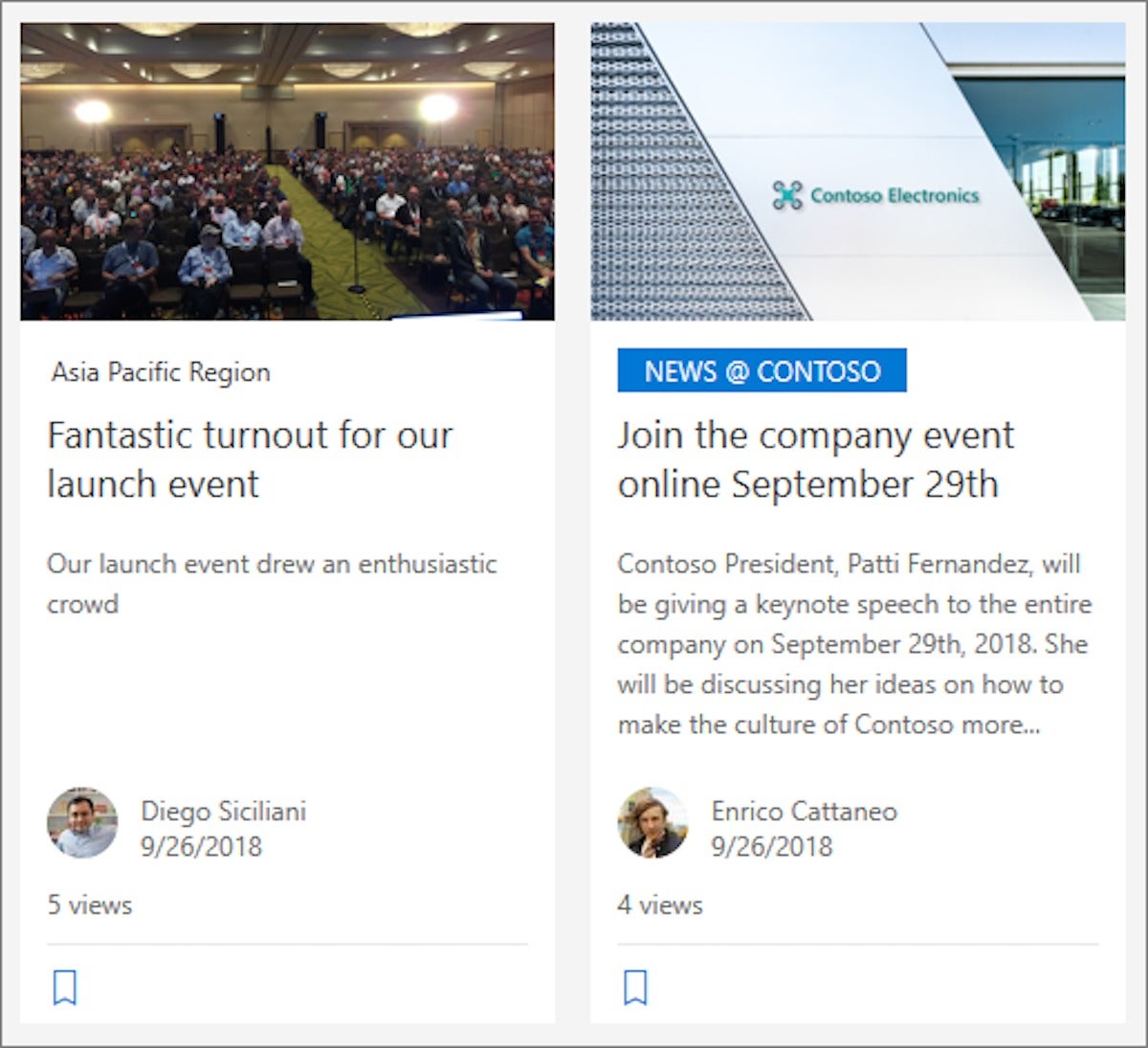 Microsoft
MicrosoftFigure 2. Organization News example
- Tenant-wide search scope. By default, search on a SharePoint site is scoped to the site itself. So when you are searching on an individual site, the content returned is just content on the site itself unless you use the “organization” breadcrumb on the search results page to expand the scope of your search. Search on the home site will default to the entire tenant. (Note that you can use PowerShell to add a tenant-wide search scope to any site but when you enable the home site, you get this scope automatically.)
- Integration with the SharePoint Start page.
- Navigation link. The only visible change that will happen to your site when you make it a home site is that a new link will be added at the end of your top navigation called My SharePoint. This link takes each user to their personalized SharePoint Start page. This is the same page that you see anywhere in the tenant when you click SharePoint in the suite bar or app launcher.
- Menu Integration. This is my absolute favorite feature of the SharePoint Home site and one that is not available for any other site. By default, the mega-menu for your home site is carried into the SharePoint Start page. This makes it possible to use the home site as a global “navigator” site and effectively means that every site in your tenant can be “one click away” from global navigation simply by clicking the SharePoint link in the suite bar.
- Theme integration. The theme that you have enabled on your home site is also carried forward to the SharePoint Start page, creating a more brand-consistent experience in your intranet portal.
- Mobile app home button. Enabling the home site also adds a home icon to your SharePoint mobile app. This ensures that your users can easily find their way back home in the mobile app.
Resolve to be inspired by the SharePoint look book
The SharePoint look book got some amazing features in 2019. Have you ever seen a blog post from Microsoft or watched a demo from Ignite or another Microsoft event and wondered, “How did they do that?” Or, have you just wanted to be able to show an example of the “art of the possible” in SharePoint Online? Or, maybe like me, you just want to get some presentation ideas for your content. If so, then the SharePoint look book is for you! The look book includes beautiful, visual examples of all kinds of different sites configured by Microsoft UX designers. But more importantly, if you have the right permissions, you can provision each of the examples in your tenant! (Figure 3)
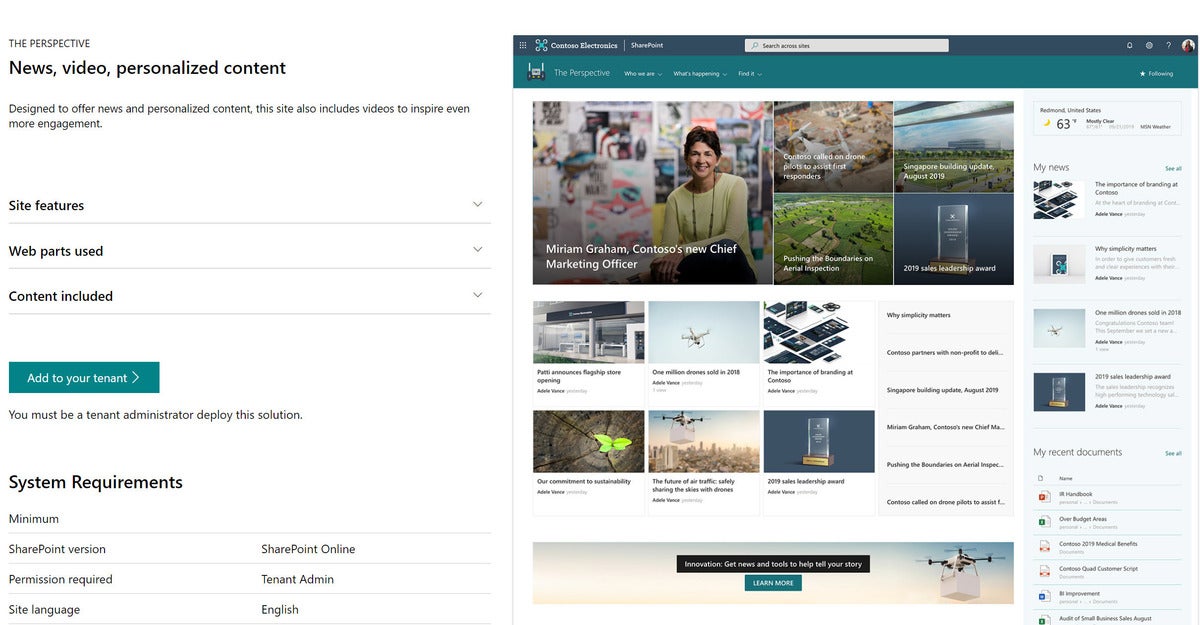 Microsoft
MicrosoftFigure 3. Screen shot from lookbook.microsoft.com
Resolve to personalize and target content
Personalization in navigation allows you to tailor experiences in complex intranets to cut down the amount of navigation it takes for users to find what they need. Personalization in the form of targeting allows you to minimize the “noise” for intranet readers – to show content to people who are most likely to be interested in it and hide it from those who are not. Audience targeting for SharePoint pages and news is rolling out now; audience targeting for navigation is coming soon.




