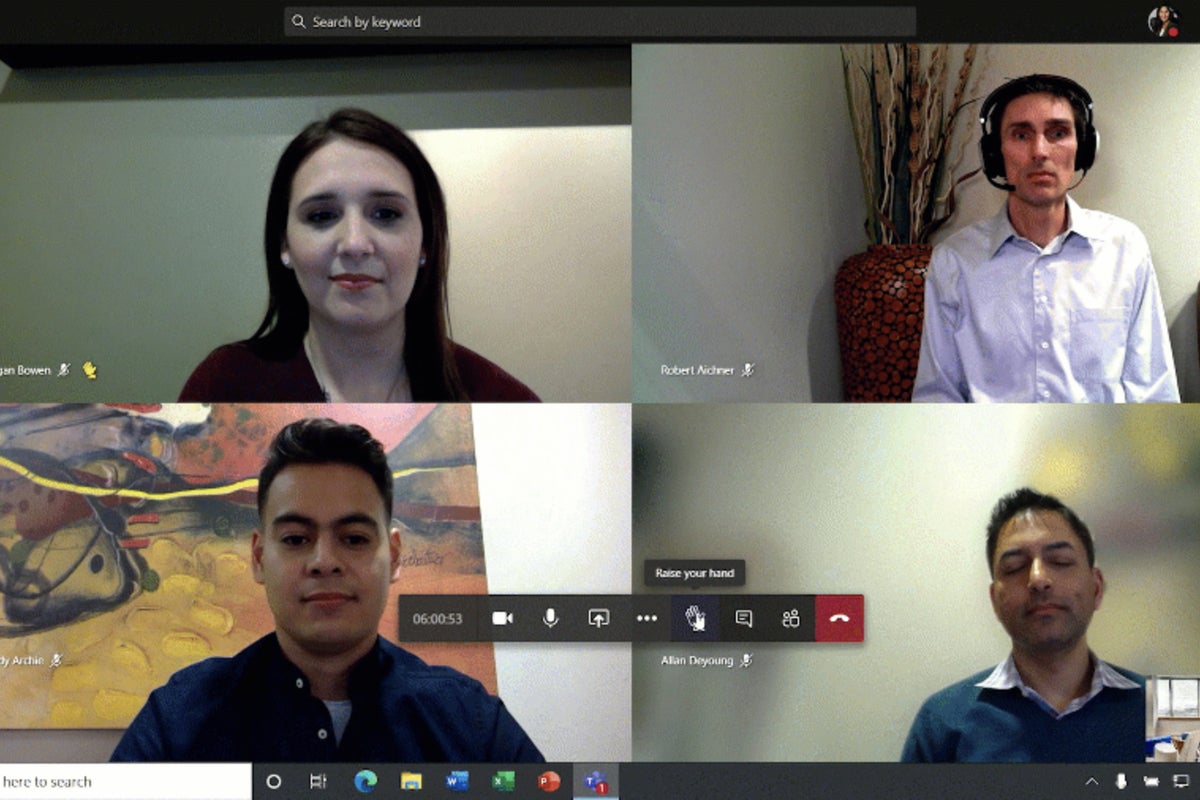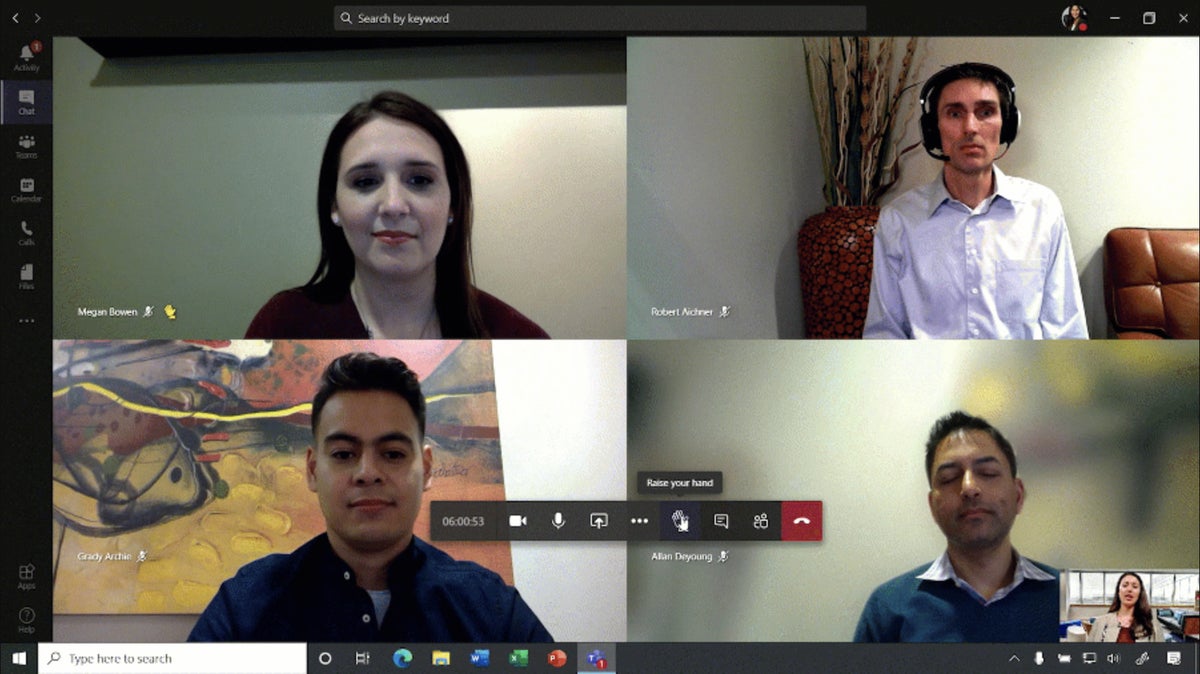
You may spend most of your time in Microsoft Teams collaborating with your co-workers via text chats, but with office workers around the world now working from home, conducting video meetings in Teams has taken on increasing importance. While Skype for Business still exists as a separate product for legacy customers, Microsoft has folded its functionality into Teams, which is included with Microsoft 365/Office 365 business and enterprise subscriptions.
It’s easy to start a video meeting in Teams, but there are ways to enhance the experience for you and the other participants, whether it’s an informal video chat with co-workers or a client presentation. Here’s how you can get the most out of Teams for video meetings — best practices for before, during and after your meeting.
Note: This story is primarily for business users whose organizations have a Microsoft 365 Business Essentials or Business Premium subscription or an enterprise-level Office 365 E1, E3 or E5 subscription. Although Microsoft offers a free version of Teams, it doesn’t include many of the features covered in this story, such as the ability to schedule or record meetings.
Before the meeting
To set up a video meeting in Teams, click the Calendar icon in the left toolbar. This brings up a calendar in the main window of your Teams workspace.