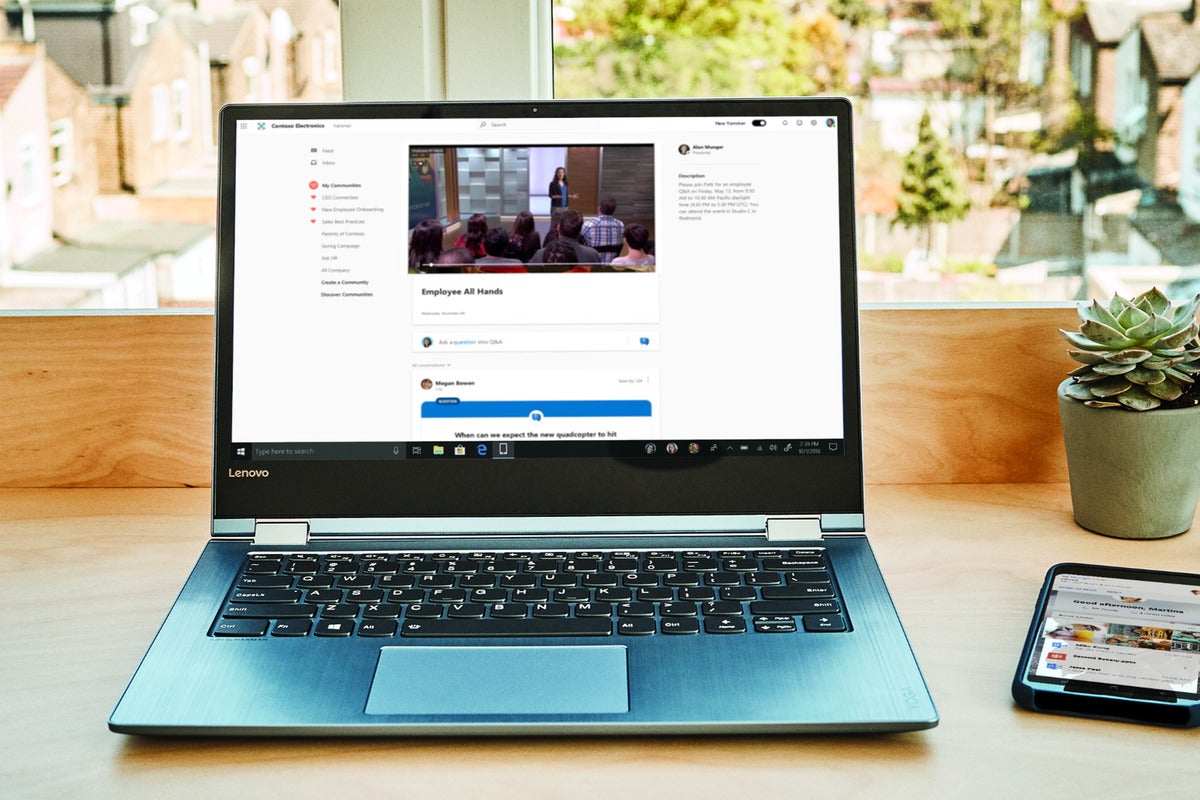One of the best ways to get engagement on your intranet sites is to bring in a relevant Yammer community to SharePoint using Yammer Conversations. Instead of creating a destination to ask a question, this allows you to bring Yammer directly into your intranet and engage your users where they are.
But what about when you are in Yammer? The SharePoint site associated with a Yammer community is a team site that is independent from the communication sites on your intranet. You can bring Yammer into the intranet, but can you bring the intranet into Yammer?
Yes, if you follow these steps.
Bring Yammer conversations into intranet sites
I often find myself adding Yammer communities to intranet sites to create a conversation space. For example, if I have an Executive Corner intranet site (see figure 1), I like to bring in the Leadership Connection Yammer community by adding the Yammer Conversations web part to the page. On a Finance site, I might bring in an Ask Finance Yammer Community. And on a Microsoft 365 help site, I will always bring in the Microsoft 365 Champions community!
Bringing in a Yammer Community is also a great way to connect communities created for employee resource groups (ERGs) to a communication site associated with that group. The communication site for the ERG helps increase visibility and provides a way to tell a great story about the group, offering additional context for the conversation space in Yammer.
 Microsoft
MicrosoftExecutive Corner intranet site.
However, when I am in Yammer, the connected site for the Yammer community is the Microsoft 365 group’s team site that hosts the files and images added to Yammer posts. If you click the “See all” link from the Conversations web part on the Executive Corner site in Figure 1, you go to the community in Yammer. From there, if you click the About tab, you will learn more about the community and see a link to two SharePoint resources: a SharePoint library and a SharePoint site. (See figure 2)
 Microsoft
MicrosoftAbout resources in a Yammer community.
The SharePoint library hosts the documents shared in Yammer posts. We need this library, of course, and we want the permissions on the library to be “open” so that any member of the Yammer community can attach a document or image to a post.
But what about the SharePoint site? By default, that link takes you to the home page of the team site associated with the Microsoft 365 Group that was created for the Yammer community (see figure 3). If you reached the Yammer community from the Executive Corner, you might expect that link to take you back there – to the Executive Corner site. But instead, it takes you to a team site that probably won’t get used for anything other than storing documents and images.
Wouldn’t it be great if you could make that link point back to the communication site?
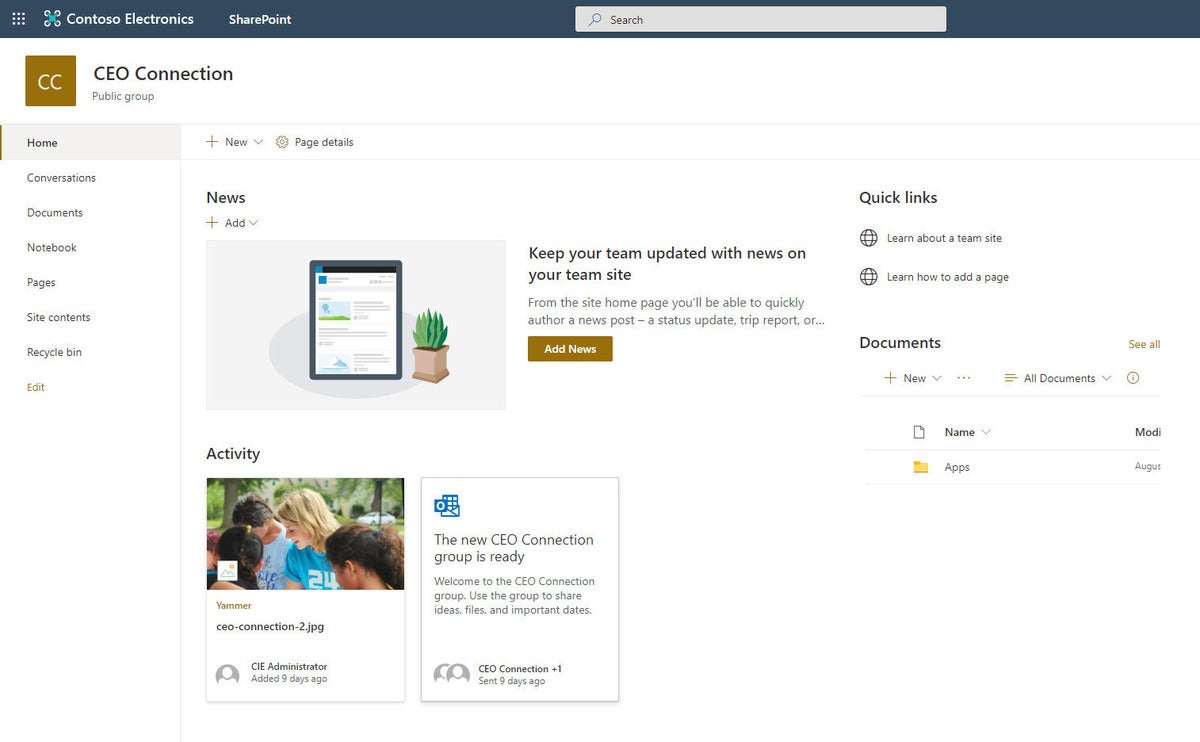 Microsoft
MicrosoftTeam site associated with the CEO Connection Yammer community.
Link your Yammer community back to the communication site
This trick will allow you to re-direct where the SharePoint Site link points so that instead of going to the home page of the team site, it goes back to the communication site. Note: You must be the owner of the Yammer group to use these steps.
First, make sure you have the URL for the home page of the communication site you want to link to.
Second, click the SharePoint site link in Yammer. On the home page of the site in the News section, click the dropdown to add a News Link. Use the URL for the communication site for the News Link.
Third, navigate to the Site Pages library on the team site. (Gear > Site Contents > Site Pages). Select the page you just created and click the “three dots” (vertical ellipsis) and click Make homepage (see figure 4). Since the News Link page is effectively a re-direct, what you have just done is re-directed a link to the home page of the team site to the home page of the associated communication site!
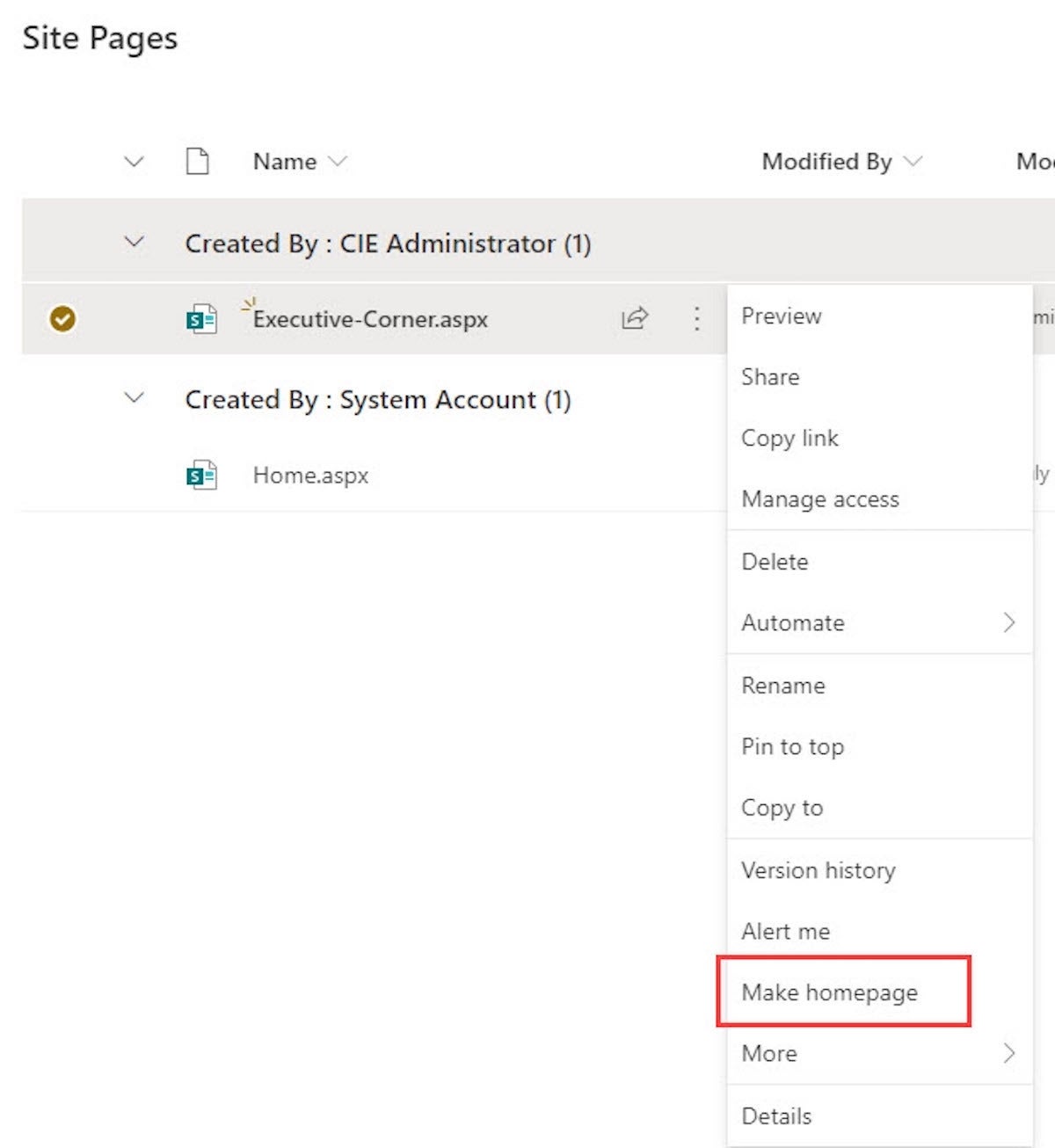 Microsoft
MicrosoftSet the News Link page as your home page.
Now, any time a user in Yammer clicks the SharePoint site link, they go back to the communication site associated with your community. Simple, easy – and no code!
Just in case you want to get back to the team site, click the SharePoint Library link in Yammer. This takes you to the Documents library and you can use the left side navigation to get to Site Contents if you want to change the home page to point to a different site or work with any of the other content on the team site. If you want to go back to the original home page, follow the steps above and make Home.aspx the home page again.