Android 11 has officially landed — although for most phone-carrying mammals in the world, its arrival is still mostly just theoretical.
You know how this works by now, right? Google announces a fancy new Android version. It sends the software out to its own self-made Pixel phones more or less immediately. With the occasional small exception, most other Android device-makers yawn, stretch, and go about their regular business without so much as even acknowledging the new release or making a peep about their plans to provide it — and then, somewhere between a few months and a few hundred days later, they finally get around to processing the thing and getting it into the hands of their highest-paying customers.
Well, that’s for the customers who bought a top-tier flagship phone within the past year, anyway. The poor souls who picked up a high-end handset even one year earlier will probably have to wait another few months to see the update. And as for those who bought a midrange or budget-level device? Uh, yeah. Good luck.
We’ve talked about the pokey nature of Android upgrades ad nauseam in these quarters, but today, it’s time to talk about how you can get around your phone-maker’s indifference, in a sense, and give yourself some Android-11-like features right now — without needing any official rollout.
It’s not the same as having the actual software, of course, and it won’t bring you the important platform-level improvements to privacy and other such areas, but it’s at least something — and it absolutely will add some genuinely useful new touches to your rapidly aging device. Even when you do get Android 11, you might find that these features are a teensy bit better — more powerful, more capable, and a heck of a lot more customizable — than what the software itself provides.
Ready to start your unofficial upgrade?
Android 11 feature #1: One-time app permissions
One of Android 11’s most important additions is its built-in ability to let you grant an app a limited, one-time permission to access your location, camera, or microphone — meaning it will be able to tap into that area for that one single session, while you’re using it, but will then lose that power as soon as you move on to something else.
That’s a powerful bit of added control for you to have, and it opens up the door to smarter and more selective permission granting — and thus enhanced privacy — since you’re no longer faced with an awkward all-or-nothing proposition.
Well, good news: This one is super easy to replicate on any Android version. The key is an incredibly useful little app called Bouncer (which, not coincidentally, is one of my picks for Android’s finest privacy apps). Just install the app onto your phone and follow the steps to grant it the access it needs in order to operate. It’ll prompt you to enable it as an Android accessibility service, which sounds scary but is legitimately required for what the app needs to do.
If you’re at all worried, note that Bouncer itself doesn’t require any other permissions — including the ability to access the internet — so it couldn’t do anything shady with your data even if it wanted to. The app also comes from a known, reputable Android developer and has a 4.4-star average rating with 50,000 installs.
Once you’ve made it through those initial configuration screens, Bouncer will do its work automatically in the background: Anytime another app is granted a permission — any permission — Bouncer will add a prompt into your notification panel asking if you want to keep that permission in place permanently, remove it as soon as you exit the app, or remove it on a specific set schedule.
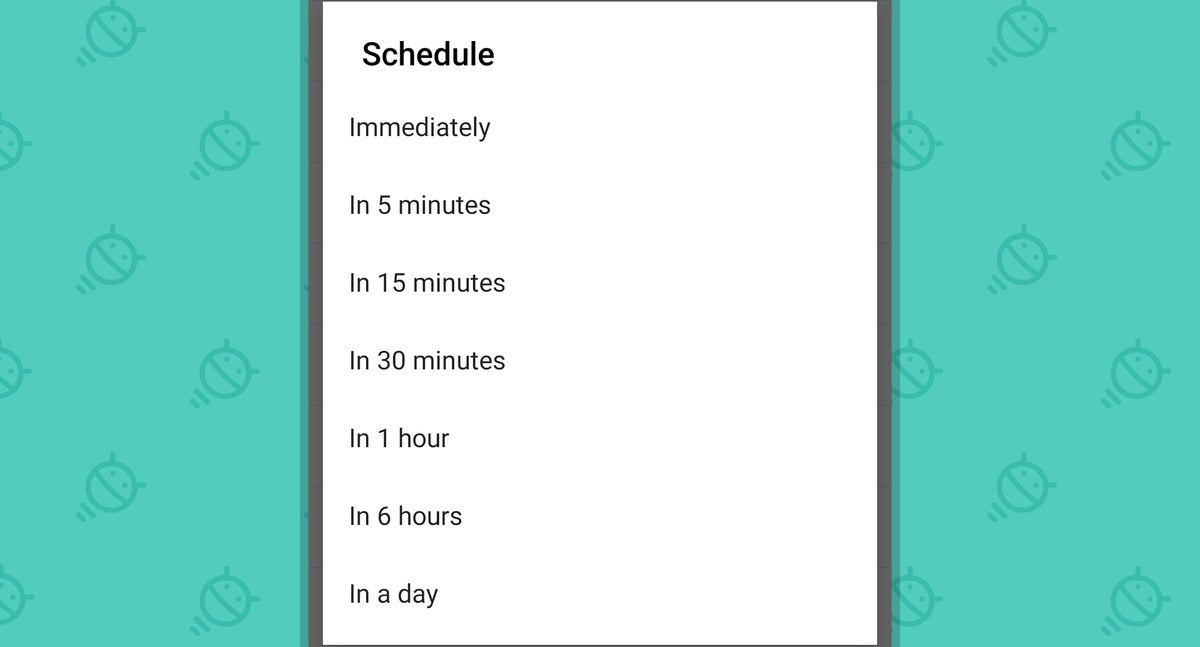 JR
JRIt not only matches the Android 11 one-time permission, in other words — it actually exceeds it, with even more nuance, breadth, and flexibility. It also gives you a simple way to review your app permissions at any time and to see exactly what permissions you’ve granted and denied.
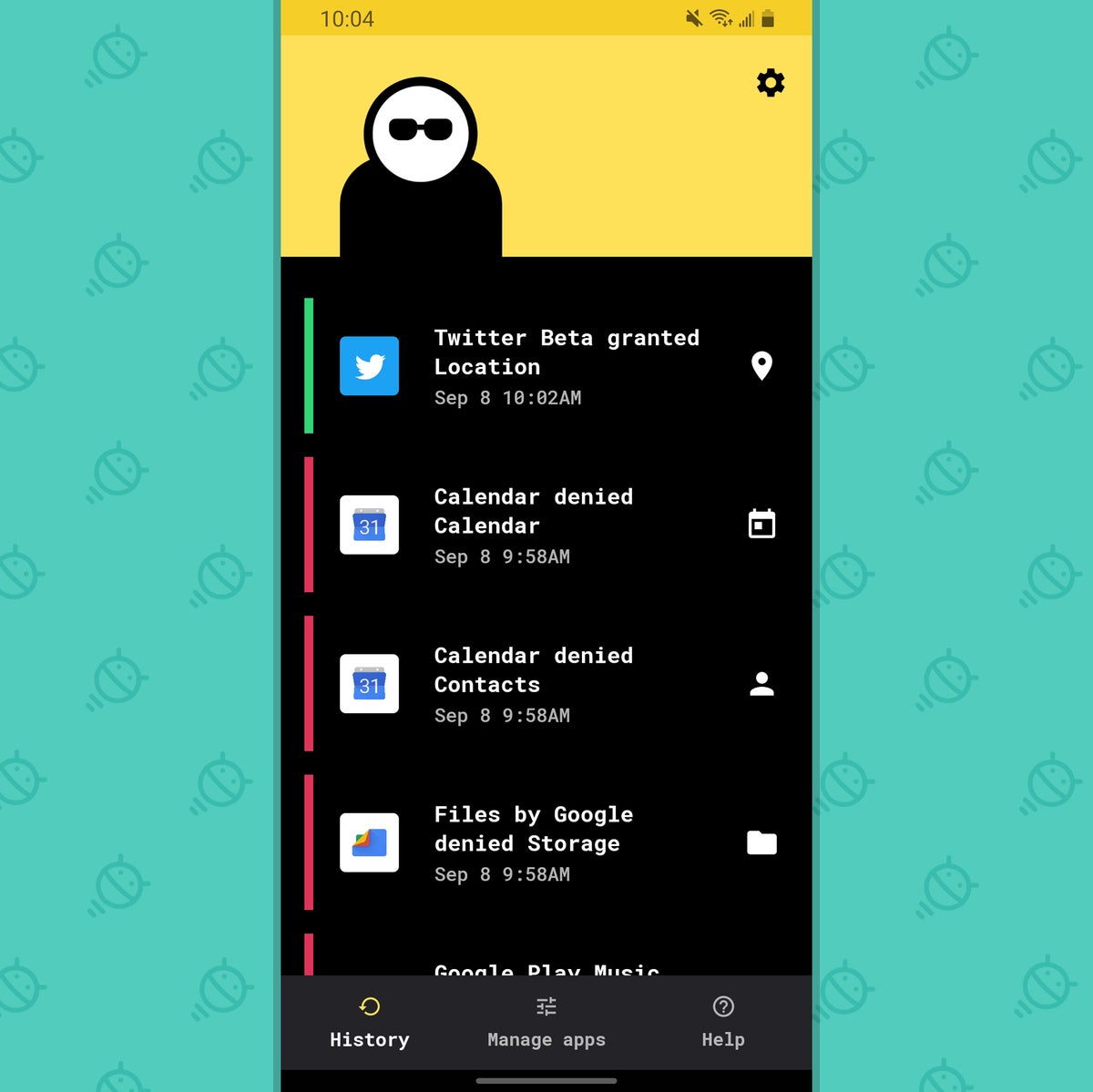 JR
JRBouncer costs two bucks to use.
Android 11 feature #2: Notification History
A quietly present but very valuable gem lurking in Android 11’s corners, if you even know to look for it, is the software’s new user-friendly Notification History section. Once enabled, it lets you look back at dismissed notifications for up to 24 hours — which is a wonderful option to have when you inevitably swipe something by accident.
The same basic function can be added onto any Android phone now with the help of an excellent little app called FilterBox. Install it and grant it the necessary permission to view your notifications (something the app obviously needs in order to operate), and bam: Just like that, you’ll be able to pull up a thorough history of notifications you’ve received and swept away.
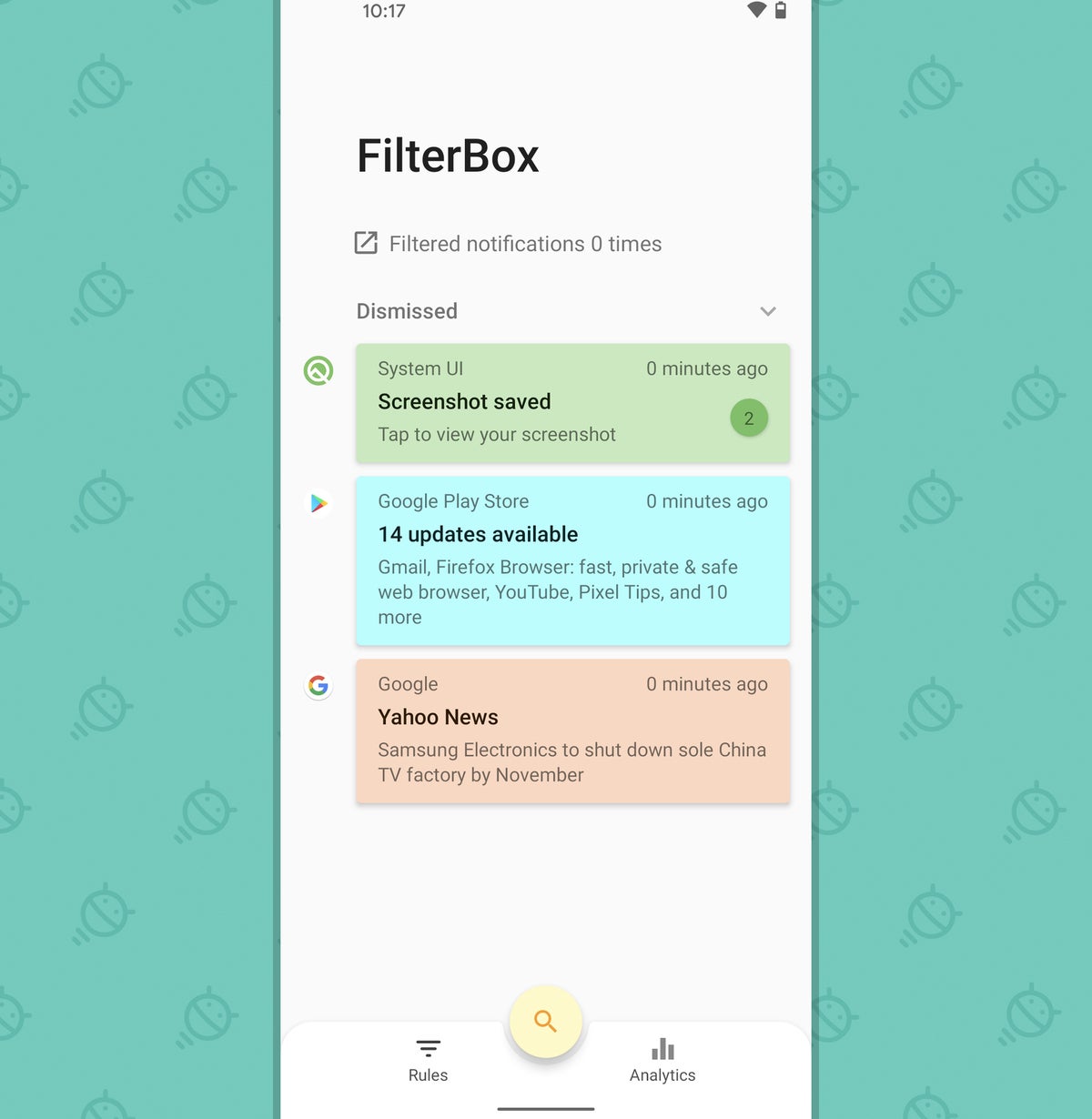 JR
JRThis app, just like our first item, actually exceeds what Android 11’s native equivalent provides — by allowing you not only to view but also to interact with and restore notifications, for one, and also by saving a full week’s worth of notifications by default (with the option to bump that up to 15 or even 30 days, if you’d rather). The app also has a robust notification filtering system that lets you automatically postpone or dismiss certain types of notifications during certain days and times.
Even if you don’t mess with those more advanced elements, though, the souped-up and Android-11-esque Notification History feature is one well worth having.
FilterBox is free for 30 days, after which it requires a one-time $4 payment for ongoing use. On the privacy front, the developer is transparent about the fact that the app does include a network access permission but that no notification details are ever transmitted; the network access is used only for bug reports and analytics and can be disabled entirely within the app’s settings.
Android 11 feature #3: A screen recorder
With Android 11, Google finally addresses a long-standing omission in its operating system and gives us a native, built-in screen recording function (huzzah!). For anyone who does any manner of tech support or remote demonstrating (insert vigorous hand-waving here), having such a capability can be invaluable.
And, you guessed it, you don’t really need Android 11 to enjoy it. First of all, lots of non-Google device-makers have already added a screen recording feature into their own custom takes on Android. If you’re using a Samsung phone, for instance, you should be able to find a “Screen recorder” option somewhere in the overflowing river of options within your Quick Settings — the collection of icons that comes up when you swipe down twice from the top of your screen.
On any other Android phone — or if you just want to upgrade and expand the function already present on your device — AZ Screen Recorder is the app you need. It brings a simple, easy, and impressively powerful screen recording system into any Android environment. And unlike most native screen recording functions (including the one in Android 11!), it has its own integrated editing system — which even makes it easy as pie (or as, say, red velvet cake) to convert your video in a looping animated GIF.
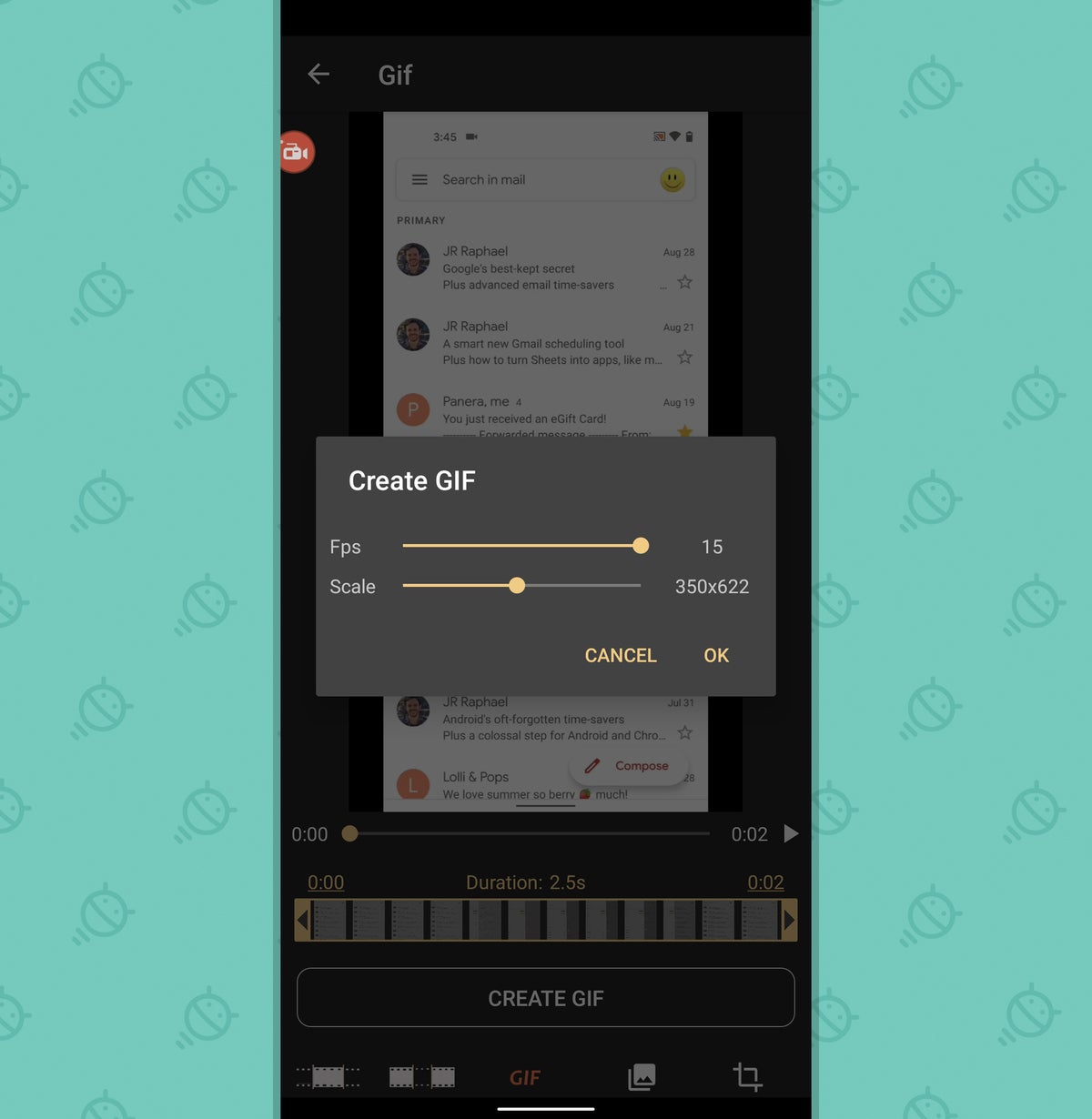 JR
JRAZ Screen Recorder is free to use with an optional $3 upgrade to eliminate some ads in the tool and activate some advanced options.
Android 11 feature #4: The streamlined media player
An Android 11 feature that seems inconsequential on the surface but is actually quite nice to have is the software’s newly revamped media player — y’know, the set of controls that shows up in your notification panel area whenever you’ve got some manner of audio or video playing on your phone.
Traditionally, Android has treated such players as notifications, which means you often end up with a lot of ’em if you move between different media-playing apps throughout the day. As of Android 11, the entire player is bumped up into the actual Quick Settings area above your notifications and turned into a swipeable carousel, with every recent set of media controls thus existing within the same space-saving, clutter-reducing area.
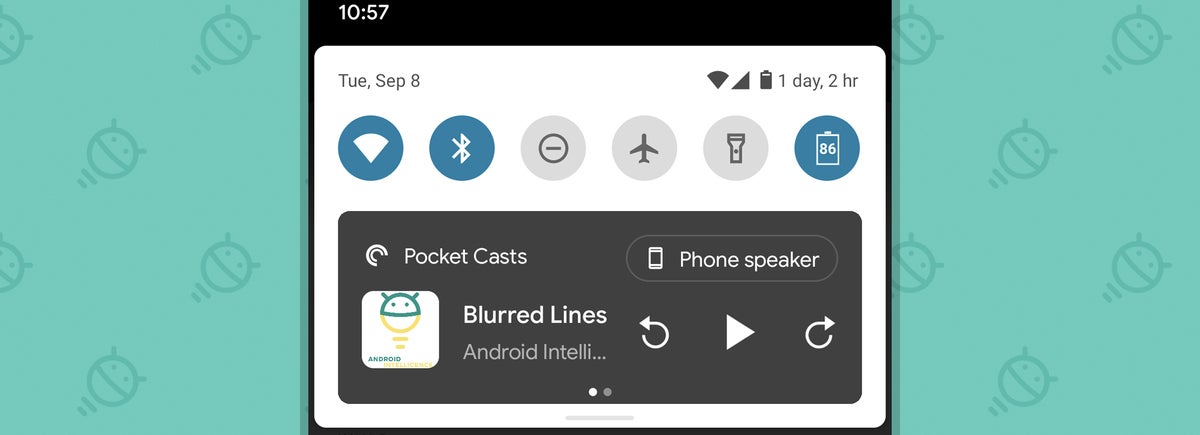 JR
JRYou can grant yourself that same capability on any phone this instant by installing the clever Power Shade app. Just grant the app the permissions it asks for upon first opening, then tap the “Extras” option within its main configuration screen and activate the toggle next to “Override system panel.”
And with that, you’ll have a spiffy new custom Quick Settings section that looks a lot like the “stock” Google take on the interface — and, yes, includes the Android-11-esque streamlined media player.
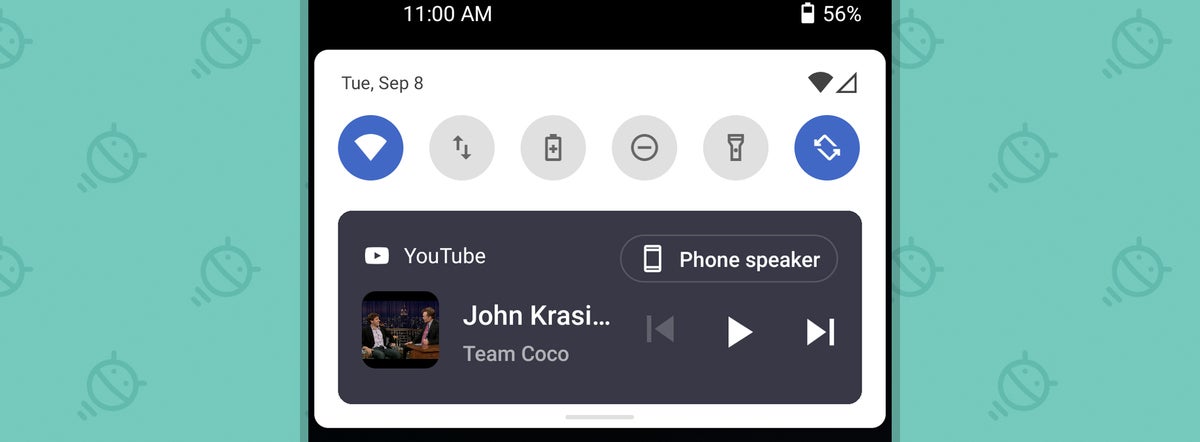 JR
JRNot bad, right? If you’re feeling adventurous, you can also customize all sorts of stuff about the Quick Settings panel’s appearance within the Power Shade app — everything from its layout, coloring, and icon style to the name of the carrier displayed in the corner. But even if you just stick with the app’s default settings, it’ll be a nice upgrade over your phone’s standard Quick Settings setup, and the new media player will be a welcome addition.
Power Shade is free to use at its base level, which includes the Android-11-style media player and plenty of customization options. If you want to unlock every possible feature and also eliminate some ads within the app’s configuration tool, you can make a one-time $4.50 upgrade to the app’s premium version (a price that gets knocked down to $2.50 if you do it within the first few days of installing the app).
As for privacy, the app does require a fair number of permissions — all inevitable and justifiable, given the broad nature of what it’s doing — but its privacy policy is crystal clear about the fact that it doesn’t collect, store, or transmit any personal information. The app has a million installs and a 4.3-star average rating.
It may not be the official Android 11 implementation, but it’s pretty darn close — and just like the other items in this collection, it actually has some interesting advantages over Google’s own implementation.
Want even more Googley knowledge? Sign up for my weekly newsletter to get next-level tips and insight delivered directly to your inbox.




