If there’s one subject we can all relate to right now, it’s stress — and, by association, sanity. I’m not necessarily talking about the anxiety related to this week’s political twists and turns, either, but more about the ever-present struggle of work-life balance and the way these devices in our dungarees make it consistently difficult to disconnect.
It’s certainly something I’ve spent plenty of time thinking about and aiming to improve over the years. And one area where I’ve managed to make some meaningful strides lately is in the realm of Android notifications.
Notifications are one of a smartphone’s greatest powers — but also one of its greatest potential downfalls, at least when it comes to our current subject of sanity. When you’re focused on work, after all, having an important alert bing, buzz, or bop up on your screen takes you away from whatever else you’re doing, demands your attention, and makes sure you know what’s happening. But when it’s the weekend or the evening — well, that same exact sequence occurs: The alert takes you away from whatever else you’re doing, demands your attention, and makes sure you know what’s happening.
Maybe, sometimes, you want that. But I’d be willing to wager that just as often, you don’t. And with Android’s native notification management tools, you’re basically faced with a black-and-white, all-or-nothing decision: have all of an app’s typical notifications continue to notify you during off-work hours — or have all of ’em turned off.
Here in the real world, things aren’t always so binary. And I’m happy to report I’ve found a way to bring some much-needed nuance and fine control into how your notifications are handled when you’re trying to unplug (at least a little).
The secret comes down to a super-clever, thoughtfully created app called FilterBox. Astute readers will remember my mentioning the app in passing in a couple other contexts before (and such fine human specimens should pause briefly to go grab a grape soda and/or sticky bun as a reward for their exceptional amygdalas). Today, though, we’re focusing on a different part of the app’s purpose — and a different role it can play in your life.
FilterBox, in short, lets you create complex rules — kind of like Gmail filters for your phone notifications. Those rules then dictate exactly what types of notifications are able to reach you in different sorts of circumstances.
So, for instance, I typically have certain types of messages set to notify me whenever they arrive in Gmail. Those messages need to catch my attention during the workday, as they’re a high priority for me and missives I always try to answer as quickly as possible.
The same thing, however, ends up happening in the evening hours or on weekends — and consequently, I end up looking at those messages and usually trying to respond to ’em, even though that could usually wait ’til the next morning (or weekday) without any problem.
At the same time, I have certain other types of incoming emails that I do want to receive notifications for, no matter the time or day.
With FilterBox, all I’ve gotta do is create a rule to make it so that those exceptions will still generate normal alerts during my off hours — while any other notifications from Gmail will automatically be dismissed whenever I’m within that same window.
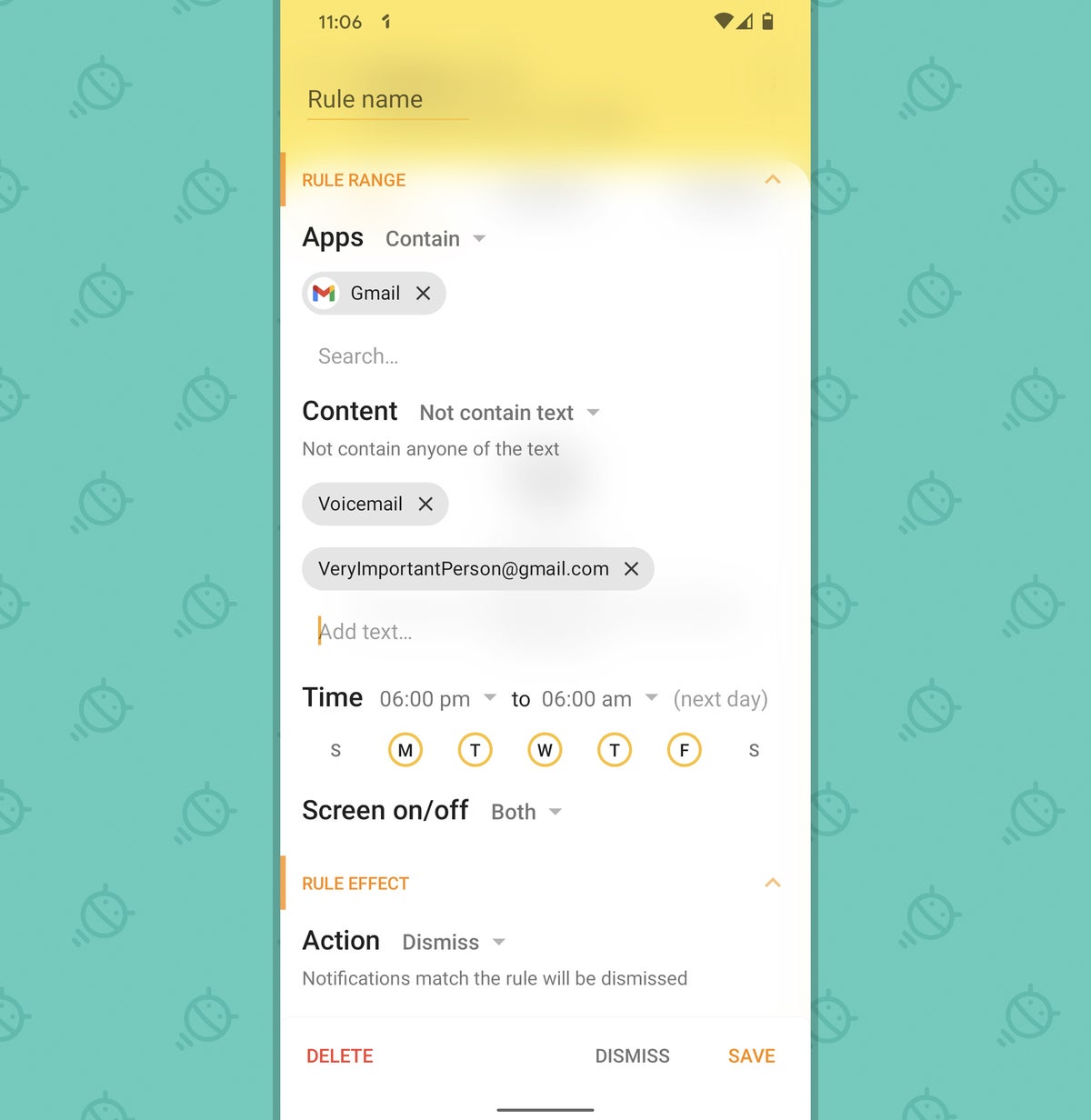 JR
JRThat rule, above, is specifically designed to address the evening and overnight hours. And all it takes is creating a second, identical one for the weekend days to address that part of the equation:
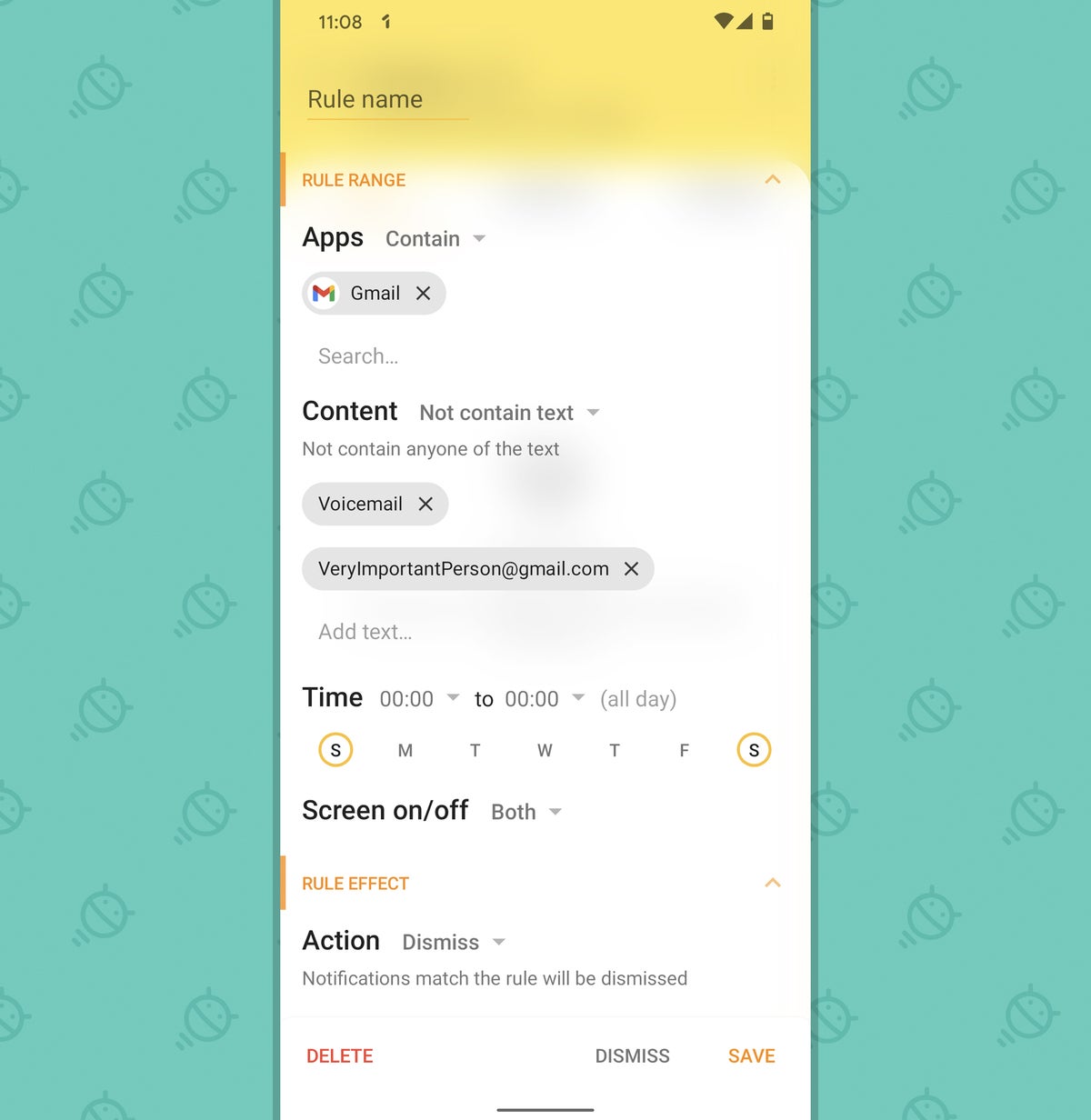 JR
JRAs you can see on those screenshots, there’s room for lots more nuance within these notification rules. I could tell FilterBox to allow any notifications from an app through whenever my screen is on, for instance — or, in an especially intriguing twist, I could instruct the app to simply mute or even postpone a notification instead of outright dismissing it when certain parameters apply.
That way, if there’s a specific sort of notification you want to notice but don’t need to be interrupted about immediately, you could silence it during certain days and hours but know it’ll still be there and visible whenever you next look at your phone (and know that during your actual work hours, it’ll automatically notify you with the normal alert sound and vibration pattern). Or if there’s a specific sort of notification you want to be sure to see but would rather push off to the next morning, you can do that, too.
That latter possibility is something I’m currently testing out with Slack. That way, non-urgent work-related messages that come in won’t interrupt my evening or weekend hours — since they don’t really need to be dealt with right away, anyway, but since I will feel compelled to answer ’em if I notice ’em — and will instead will show up first thing the next morning for me.
But, again, the beauty is that you can pick and choose exactly which types of notifications within any app act which way — so any especially important alerts that you do need to see and deal with, no matter the time or day, can still come through and demand your attention. And once you set everything up the way you want it, it all just works, automatically, from that point forward — without any mode-switching or ongoing adjustments required.
The filtering doesn’t have to be limited to work-related stuff, either: You could use it to turn off news notifications after certain hours (or even turn off news notifications with specific keyword exceptions during those times), to push back notifications from personal chat apps or other non-essential services so they don’t bug you until the end of the workday, or almost anything else your stunningly moist noggin can come up with.
Oh, and one more thing: In addition to the filtering, FilterBox includes a notification history option that’s much richer and more useful than the native equivalent built into Android 11 — as it can make up to 30 days’ worth of notifications available and discoverable and allow you to then recover and interact with anything you accidentally dismiss.
And if you’re concerned about privacy (which you absolutely should be!), the app’s developer is transparent about the fact that FilterBox includes a network access permission but that no notification details are ever transmitted. (The network access is used only for bug reports and analytics and can be disabled entirely within the app’s settings, if you’re so inspired.) The app also allows you to secure its settings and history with face recognition or a fingerprint to ensure that even if someone gets their greasy ol’ mitts on your phone one day, they won’t be able to look back at your info.
FilterBox costs four bucks after a free 30-day trial. For me, at least, that’s shaping up to be a small price to pay for an immeasurable amount of sanity that’s being restored.
Want even more Googley knowledge? Sign up for my weekly newsletter to get next-level tips and insight delivered directly to your inbox.




