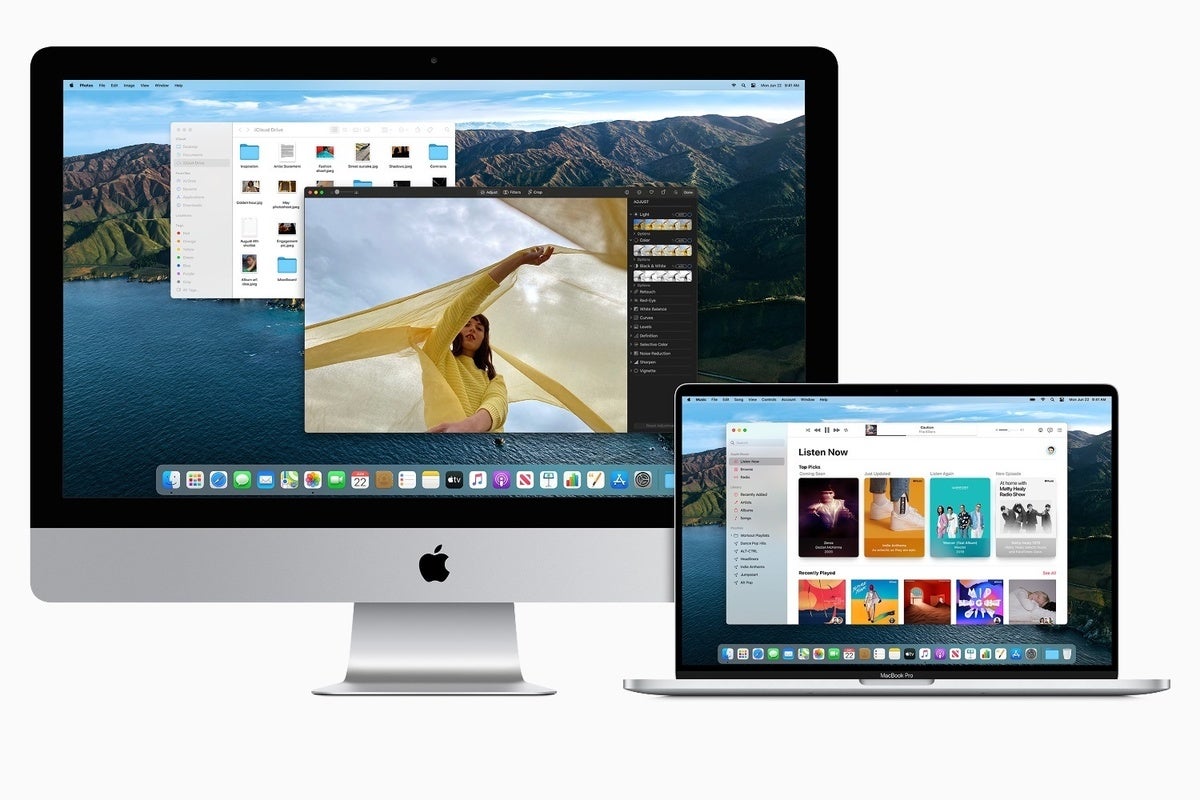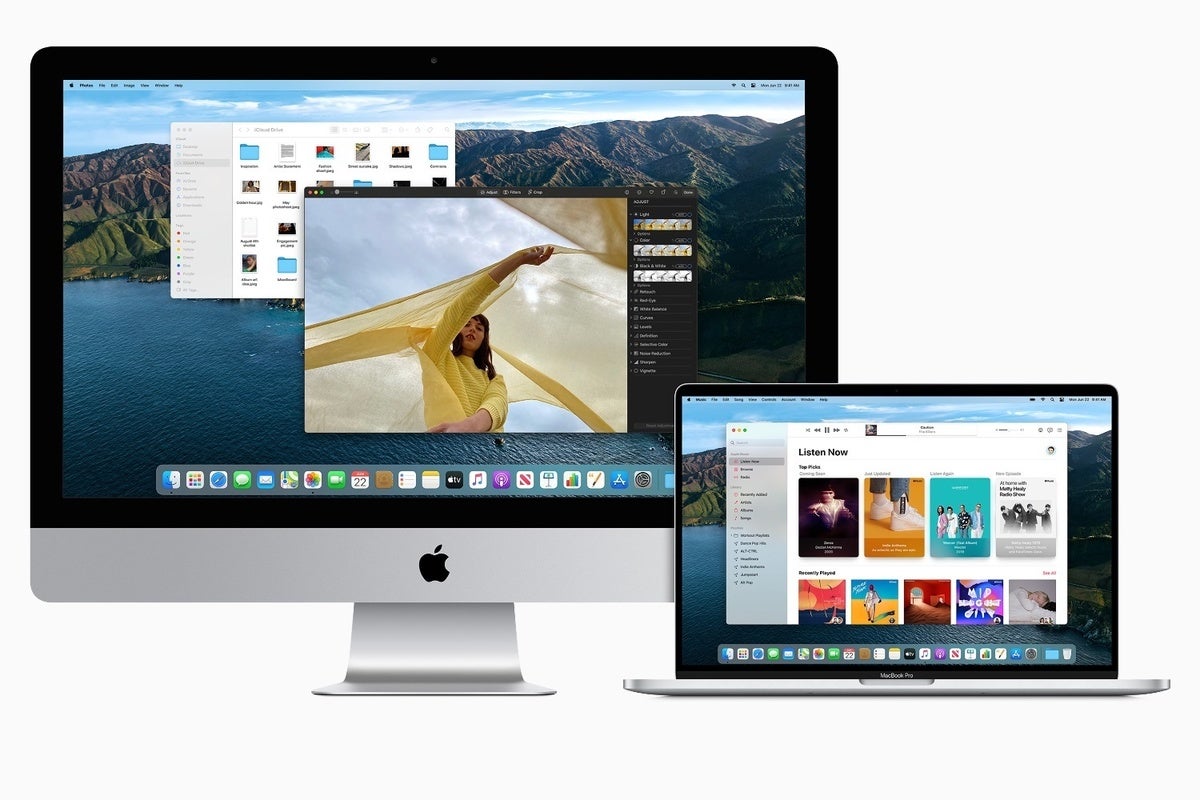
After another busy WFH week, once you finally manage to install Big Sur despite Apple’s launch-day problems with downloads, here are nine things to try first.
Check your passwords immediately
Safari already stores your passwords and lets you know if you’ve re-used any of them on multiple sites and services. In Big Sur, it adds a new feature called data breach monitoring.
To do this, Safari uses strong cryptographic techniques to regularly check a derivation of your passwords against a list of breached passwords in a secure and private way that doesn’t reveal your password information to anyone — even Apple doesn’t know.
If Safari spots a potential breach, it will warn you and then help you update your password. Given the sophistication of phishing and other scams, checking your passwords with this tool should be on the must-do list for every enterprise user upgrading to Big Sur.
Customize your Control Center
The new macOS has a new Control Center that works far more like the one you use on iPhone or iPad. It includes controls for Wi-Fi, Bluetooth, Do Not Disturb, Now Playing and many more functions. You can also add controls, including items for Battery power, Fast User Switching and more. You can also choose to host controls in Control Center, in the Dock or both. Set things up as you like in System Preferences>Dock & Menu Bar.
Naturalize Notifications
Notification Center now puts most recent notifications on top and populates the space beneath with a range of Today widgets you can configure to match your needs. They have also become more interactive, so you can respond to emails or check your schedule from within the space, for example. You can also add new widgets or move existing ones around.
Apple has also opened up Notifications so developers can now build their own widgets with Swift UI, which may come in useful — some enterprises may choose to create inventory-level or order-status widgets, for example.
Share a Reminder
While I imagine most enterprises may already use a more powerful group working solution, Apple has made several useful improvements to Reminders in Big Sur. The ability to assign reminders lets you share them with others. Just tap the I button to set this up. Reminders will also automatically suggest dates, times, and locations, based on similar reminders you’ve created in the past and will scour Mail to automatically surface potential reminders you may need your memory jogging about.
Set your Safari start page
I don’t care how busy you are or how professional you’ve become, it’s still nice to see a smiling face of someone you care for — parent, child, spouse, lover or your family dog. Safari’s brand new and information-packed Start page lets you choose such an image that will appear as the background whenever you open up a new browser window.
To customize the page, open a new Safari browser window and scroll down until you see the gears icon at the lower right. Tap this and you’ll be able to set which fields you see on that page and choose an image to use there. (This feature is exclusive to Safari 14, which also runs on earlier editions of macOS.) While you’re in Safari, go to Menu>Safari>Safari Extensions and take a look at those.
Translate a web page
The world is full of contrasting views. To expose yourselves to how people in different nations are thinking it’s good to read websites written in those languages, except, we can’t, as we don’t speak the language. Enter Safari: Open a page in any supported language, (English, Spanish, Simplified Chinese, French, German, Russian, and Brazilian Portuguese) and you should see a translation icon appear to the right of the address bar. Sadly, this feature isn’t available everywhere.
Be the you inside
A new Memoji editor in Messages lets you create a small graphic that matches your personality and mood. You can select from across a wide range of head shapes, hairstyles, headwear and other options, so you end up with over a trillion potential combinations.
Create a Guide in Maps
Apple has created a new feature called Guides. These are created by Apple’s own experts and will guide you around new places with useful recommendations to restaurants, places of interest and more – but you can also create and share your own guides.
An enterprise user can think creatively about this. The HR department might create local guides to share when on-boarding new employees or to help inform those travelling from offices in other countries, while B2B knowledge workers might create guides for business contacts to help them get more out of the experience when they visit for the next meeting.
To create a Guide:
- Open Maps and in My Guides tap the + button.
- Right click the new guide widow that appears, tap Edit Guide, name it and then populate the guide.
- To add a place to the guide right-click the guide’s name and select Add new Place and search for the location, or drag items from the Map into the new guide.
- Once you’ve created and populated the guide you can sort it by name, distance or date.
- Share it with others via the Share menu.
Scan documents direct to your Mac
Apple has improved scanning in Notes. You’ve always been able to use Continuity Camera to use your iPhone or iPad as a source camera to scan items to your Mac, but the scans you take are now more precisely cropped and will transfer automatically.
Please follow me on Twitter, or join me in the AppleHolic’s bar & grill and Apple Discussions groups on MeWe.