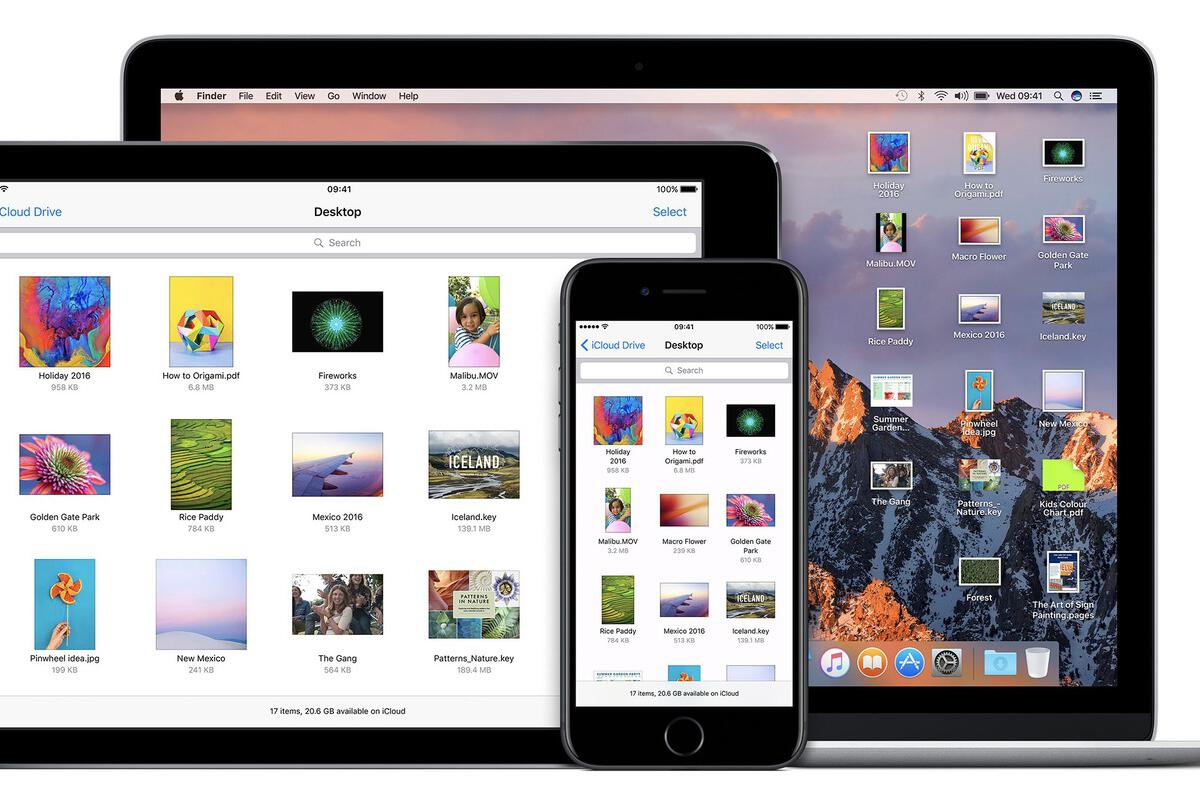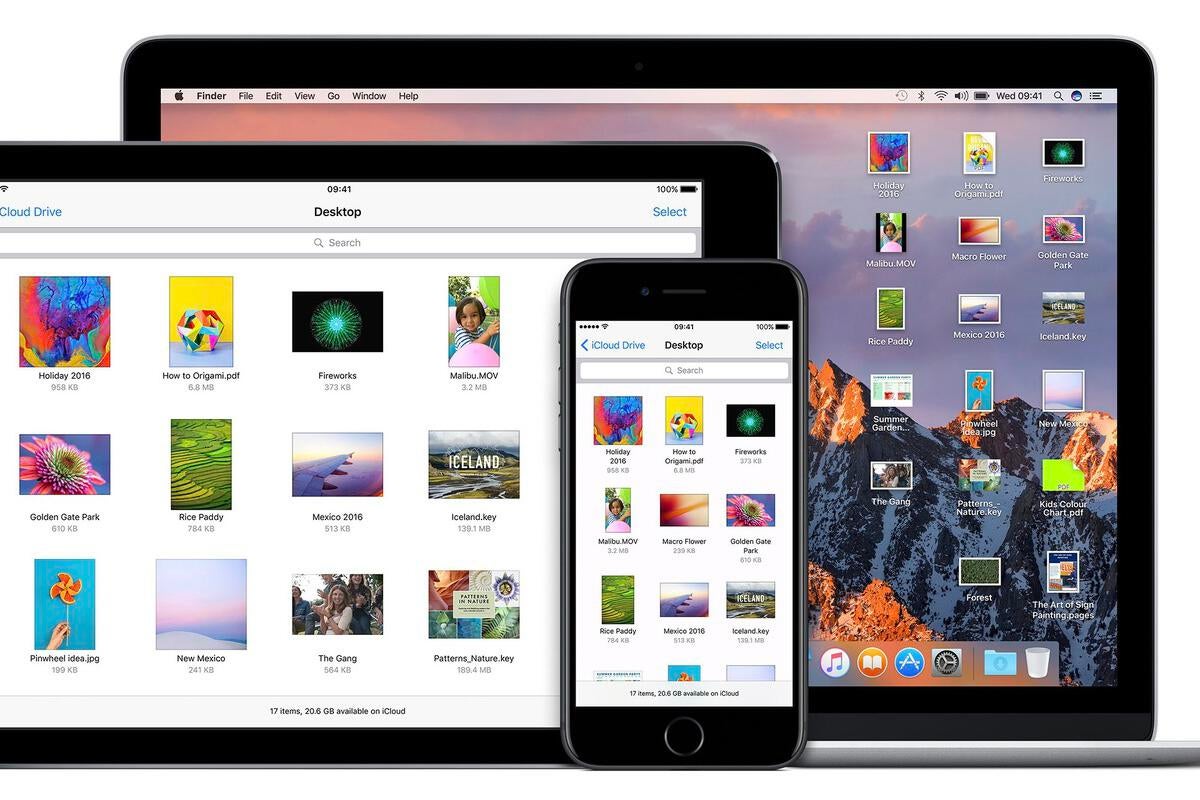iCloud Drive is Apple’s essential connection between all your devices, Mac, iPhone, iPad, even your Windows PC.
While the cost of storage seems expensive in comparison to other online storage services, its advantage is that it works natively across all your devices.
You can use it to maintain access to all your documents and other items across your Apple devices, Macs, iPhones, and iPads. It also works with Windows using an application. Better yet, it works to ensure all your items are up to date across all your devices.
You need to be running iOS 13 or later or macOS Catalina or later on your iPhone, iPad, or Mac. A PC must run Windows 10 to access iCloud for Windows.
How iCloud Drive works
You can store documents, images and spreadsheets using iCloud Drive; you can also keep files and folders up-to-date across devices, work on them, and access these items from anywhere.
On iOS devices, you access your iCloud Drive through the Files app. Open Files and you’ll find iCloud Drive as a location. Changes applied to a copy of a file on one device will automatically sync across all your other systems.
This is a real file system, so you can create and save items to your own self-created folders, which is useful if you work across multiple devices.
If you use iCloud Drive across multiple Macs then changes made to the Documents and Desktop files on both Macs will sync. The Mac you activate last will create its own folder for the contents of its Documents and Desktop, and this will also sync.
How to set up iCloud Drive
iCloud Drive is automatically set up on any current Apple device running the latest operating system. (More information is available here.)
Apple’s macOS will automatically save files saved to your Desktop and Documents folders to iCloud, making these files available across all your devices. That’s useful but will eat into your online drive capacity, particularly as (at 5GB) Apple still doesn’t provide sufficient free drive space.
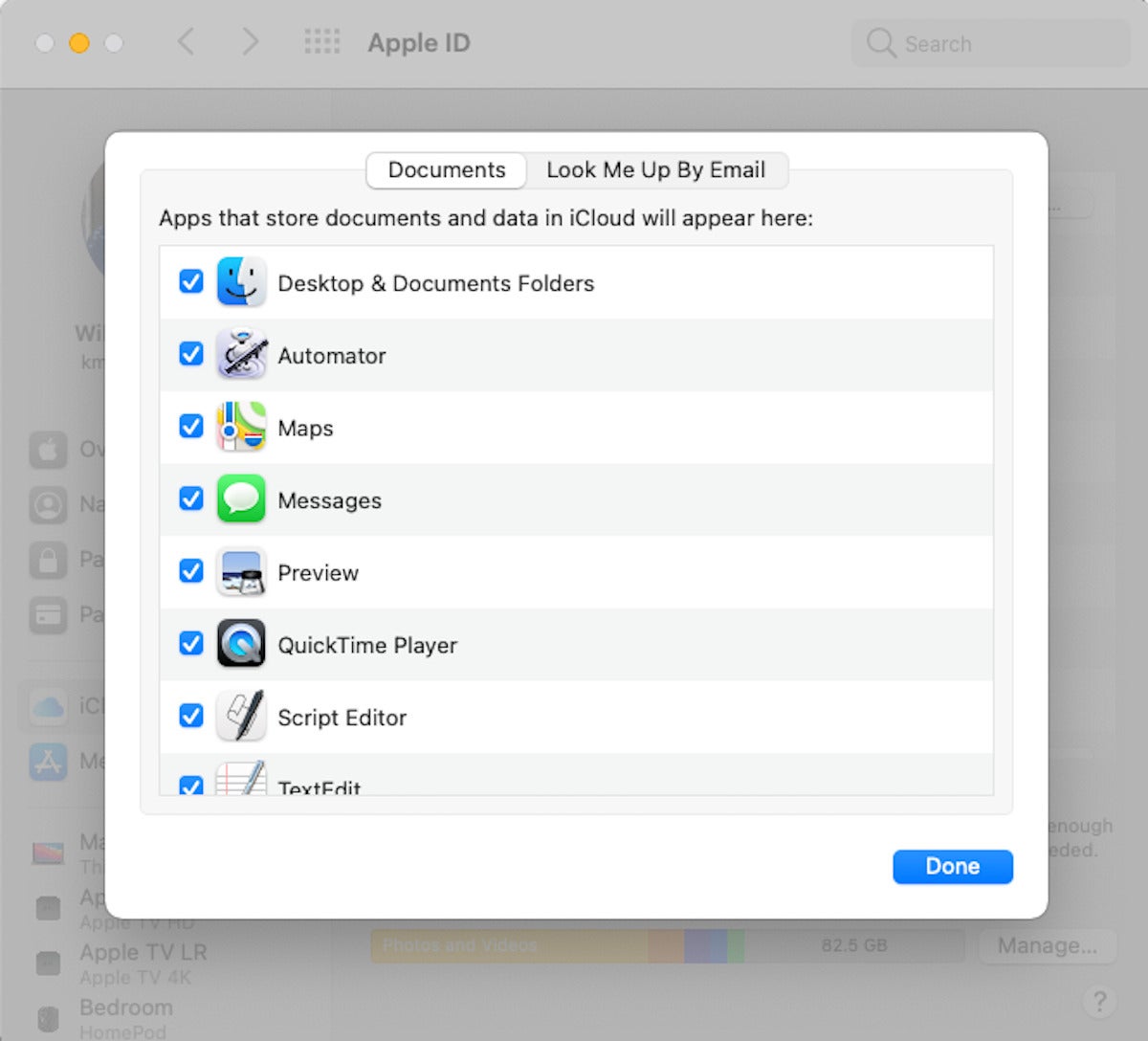 Apple
AppleiCloud Drive lets you open, edit, and sync documents and files across devices.
You can buy more storage if you like, or disable the feature in System Preferences>iCloud>iCloud Drive Options – Uncheck Desktop & Documents folders at the top of the list.
You can store any file format on iCloud Drive with an upper limit of 50GB.
Hint: iCloud Drive will sync data using your mobile connection unless you tell it not to do so. That’s fine if you can afford the data, but (particularly) if you travel abroad, you may want to disable this. To do so, open Settings>Cellular Data> iCloud Drive and toggle ‘Mobile Data’ to Off (it’s Green – On – by default).
Online and on device
If you use Desktop & Documents then you will find everything you file there on iCloud Drive or via the Files app on your Mac or iOS device.
You can also access these files online through your account at www.icloud.com, which means these files can easily be edited on a Windows PC.
iCloud for Windows
Apple offers iCloud for Windows, an application that makes photos, videos, mail, files, and bookmarks accessible on both your Windows PC and iOS devices. Any changes you make on these files on any device, online, or Windows or Mac, will be replicated across your other devices.
There’s a more detailed explanation of iCloud for Windows here.
Hint: You can also access these files from some Macs running older operating systems. Open a new Finder menu, click the Go menu item and select iCloud Drive. If you work on files, don’t forget to manually save those changes to the iCloud Drive, as they will not save automatically as they do on macOS.
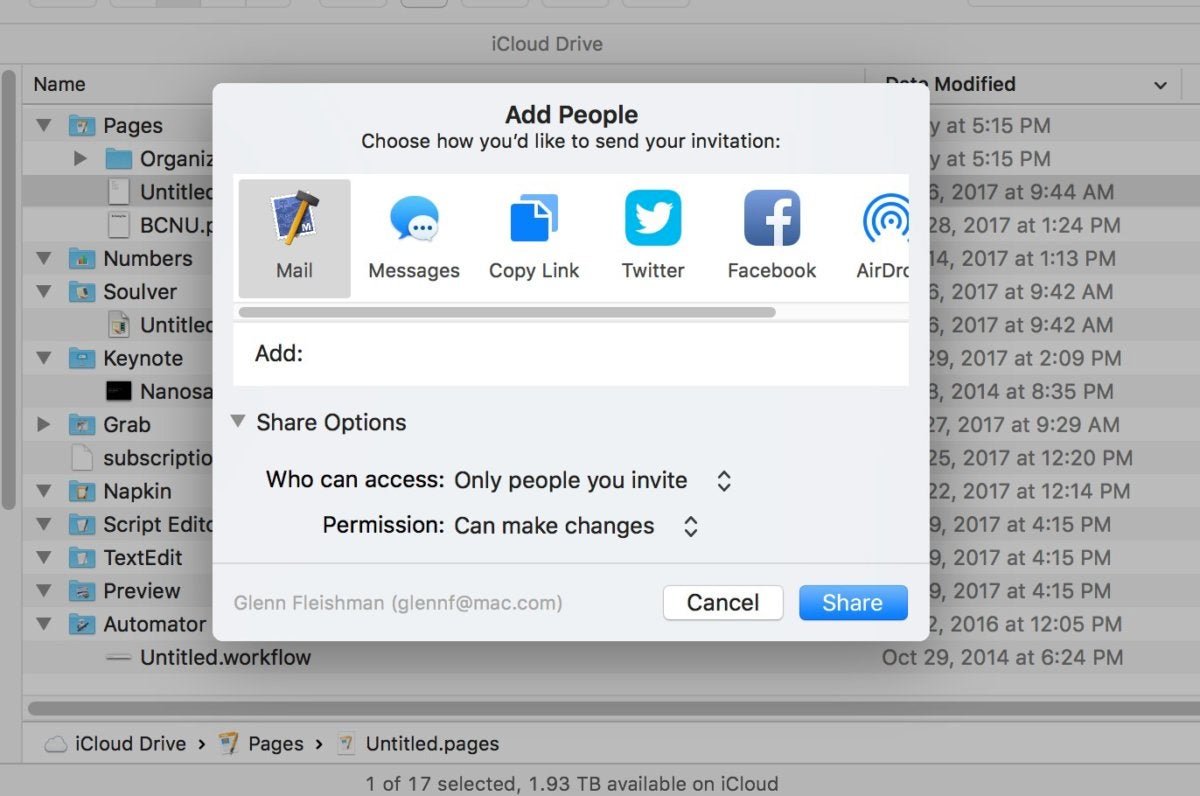 IDG
IDGFiles and folders can be shared in iCloud Drive.
How to share files and folders with iCloud Drive
Taking a lead from Dropbox, you can share and collaborate on specific files and entire folders of documents, images, and other items using iCloud Drive. When you share an item with someone this way, they will receive a link that lets them access the original file — and if you move that file, they no longer have access.
Here is how to share an item with others using iCloud Drive:
- Touch and hold the folder or file;
- Tap Share and then choose Add People;
- You then choose your share options and how you want to share the item.
There are four different share options when you share items from iCloud Drive. You also choose how to send the person(s) a link to the folder or file once the required share option is created:
-
Allow only invitees to view and edit the contents: Tap Share followed by “Only people you invite,” and “Can make changes.”
-
Allow only invitees to view the contents: Choose “Only people you invite,” and “View only,” to set this up.
-
Allow anyone with the link to view and edit the contents: The least secure choice is to choose “Anyone with the link,” and “Can make changes.”
-
Allow anyone with the link to view the contents: Select “Anyone with the link,” and “View only,” if you want everyone to see the item.
Once you begin sharing something, you can add other people to the share. If you own a shared file or folder, you can change the access choices for one person or all the people concerned retrospectively. To do so, select the item, tap Share, and then choose Show People.
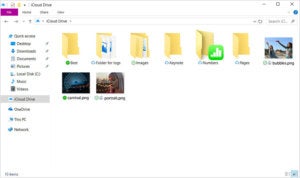 Microsoft
MicrosoftYou can also choose specific folders and files to download.
How to get more iCloud storage
You begin with a miserly 5GB of free storage, which is swiftly consumed if you make use of multiple devices, forcing most users to upgrade to a different storage plan.
Before you do upgrade, make sure to follow this advice on how to get the best possible use of the free storage allocation Apple provides.
But once you do decide to invest in a different plan, the easiest way to do so is to open iCloud in your Settings or System Preferences.
There you should see an item called iCloud Storage, which will show you the current state of your storage. For most people, a huge chunk of space is used by Photos and videos.
To switch to a different storage plan, tap Manage and then choose Buy More Storage. Or tap Downgrade Options if you want to reduce your storage.
Storage is available in 5G (free), 50GB (99 cents/month), 200GB ($2.99/month) and 2TB ($9.99/month). You can also get storage included within your Apple One plan.
iCloud Drive FAQs
Controlling apps: Many third-party apps want to use iCloud Drive to store their own data. This is useful for some apps you plan to use across all your systems, but may not always be what you want. To control which apps can store data to your online drive:
On iOS: Open Settings>iCloud> and switch any app you don’t want accessing your drive off (toggle to white).
On Mac: System Preferences>Apple ID>iCloud Drive> choose Options and uncheck the apps you don’t want to support.
Time Zones: If you notice that emails and calendar entries have begun showing the wrong time zones its possible your account settings are incorrect.
To check, login to your account online at www.icloud.com and tap Settings. At the top of the next page, you should see Time Zone/Region, which should state where you are. If it doesn’t, you can change this and the time zone problem will be resolved across all your devices.
Reclaim deleted files: If you accidentally delete something stored on iCloud Drive, you can easily get it back again from iCloud.com. All you need to do is login to the account, check Settings>Advanced and click Restore Files. Wait a few moments and you will be presented with a list of files that you have previously deleted in the Restore Files window. Tick the box beside the file(s) you want to restore and tap Done. Files are only available in this way for 30-days.
Version conflict: If you have files open on two devices at once, modifications made on one device may be out of sync. iCloud Drive should warn you when this kind of version conflict takes place. When it does, you can double-click a version’s thumbnail to see its contents, and delete the other one.
How to sync fast: You may sometimes find files aren’t syncing across your devices as swiftly as you want. You can force sync some iCloud apps by turning your device off and switching it on again, though there are several additional approaches available.
What about Android? You can access some iCloud features (Photos, Notes, Reminders, and Find iPhone) using the Android browser.
Learn more about iCloud:
Got a story? Drop me a line via Twitter. Follow me there so I can let you know when fresh items are published here on Computerworld.