You’ve probably noticed something strange about many of the latest phones, tablets and laptops at your company: The familiar rectangular Type-A USB ports are gone, replaced by smaller oblong connectors. USB-C has taken over at work, at home and at school.
While many iPhone and iPad models stick with Apple’s proprietary Lightning connector, USB-C is now part and parcel of most laptops, phones and tablets made today. Even the latest MacBooks and Chromebooks are part of the movement to USB-C.
What is USB-C?
USB Type-C, usually referred to as just USB-C, is a relatively new connector for delivering data and power to and from computing devices. Because the USB-C plug is symmetrical, it can be inserted either way, eliminating the frustrations of earlier USB ports and putting it on a par with Apple’s reversible Lightning plug.
This alone makes it a hit for me, but USB-C is closely linked to several powerful new technologies, including Thunderbolt and USB Power Delivery, that can change how we think about our gear and working in the office, on the road or at home.
 Melissa Riofrio/IDG
Melissa Riofrio/IDGThe Type-C USB port (second from left) on this Acer laptop is noticeably smaller than the two older Type-A USB ports to its right.
Most USB-C ports are built on the second-generation USB 3.1 data-transfer standard, which can theoretically deliver data at speeds of up to 10Gbps — twice as fast as USB 3.0 and first-gen USB 3.1, which both top out at 5Gbps. The key is to get devices that say “USB 3.1 Rev 2,” “USB 3.1 Gen 2,” “SuperSpeed USB 10Gbps,” or “SuperSpeed+” to get support for the faster spec.
Confusing matters more, the current USB 3.2 standard is mostly a restatement of USB 3.1 specs. For instance, USB 3.2 Gen 1 and 2 are the same as USB 3.1 Gen 1 and 2. The new spec that’s actually noteworthy is USB 3.2 Gen 2X2, which has a pair of 10Gbps lanes of data traffic available for a total of 20Gbps. So far, however, it hasn’t caught on with device manufacturers, so it’s hard to find it on any devices in the wild. That might change in the coming year as new controller chips come out.
To make sure the data gets through at higher speeds, always get high-quality cables. They will often have the SuperSpeed logo and a “10” on them to show they’re capable of moving 10Gbps. The good news is that there’s a good chance that this spaghetti bowl of cable standards could disappear with the next rev of the USB spec with a universal USB cable. More on that later.
Speed, power, and video delivery
A big bonus is that on many laptops and desktops, the USB-C specification also supports Intel’s Thunderbolt 3 data-transfer technology. A USB-C port equipped with Thunderbolt 3 can push data speeds to a theoretical limit of 40Gbps. To show how far we’ve come, that’s four times faster than USB 3.1 and more than 3,000 times faster than the original USB 1 spec of 12Mbps.
With increased data-transfer speeds comes the ability to push video over the same connection. USB-C’s Alternate Mode (or “Alt Mode” for short) for video enables adapters to output video from that same USB-C port to HDMI, DisplayPort, VGA and other types of video connectors on displays, TVs and projectors. It pays huge dividends for the ultramobile among us by allowing many recent phones and tablets, such as the Samsung Galaxy Tab S7+ and Note and Tab 6 systems, to directly plug into a monitor at home or a projector in the office.
What’s more, USB-C supports the USB Power Delivery (USB PD) specification. A USB 2.0 port can deliver just 2.5 watts of power, about enough to charge a phone, slowly. USB 3.1 ups this figure to about 15 watts. But USB PD can deliver up to 100 watts of power, more than six times what USB 3.1 can. This opens up the potential for laptop-powered projectors based on USB-C, but today it is mostly used for high-power chargers and external battery packs.
Next up: USB4
With USB-C accepted as the de facto connector today, the next step is USB4. It can move up to 40Gbps, provide at least 15 watts of power for accessories, and support two 4K displays or a single 8K display. To its credit, USB4 will continue with the small oblong connector that USB-C brought to the party and will work with existing devices, including USB 2.0 ones. (You will need the right adapter for devices without a USB-C port, though.)
Behind the scenes, USB4 uses the Thunderbolt 4 spec. It sets up bidirectional lanes of data that should help things like videoconferencing, which require two-way data flow to prevent congestion and jams. In addition to extra security to prevent a hack attack, Thunderbolt 4 will be compatible with Thunderbolt 3 devices, like docking stations and External Graphics Processing Units (eGPUs). It includes dynamic data flow that is adjusted to suit the devices, so older devices won’t slow down newer ones.
On the downside, you’ll need a Thunderbolt 4 cable to make it work, but there’s a potential bonus: all Thunderbolt 4 cables will be able to be used on anything from USB 2 (with adapter) through USB4 systems. This will make it as close to a universal data cable as exists today. They’ll be available in 2-meter lengths (about 6½ feet), more than twice the standard 0.8-meter length of current USB-C cables. The key to look for when shopping is that they will have the iconic Thunderbolt lightning icon and a 4 on the plug.
The USB4/Thunderbolt 4 spec is built into Intel’s 11th-generation Tiger Lake processors, although the company and others will have standalone USB4 controller chips. The first computers with Thunderbolt 4 ports might appear in late 2020 and devices that plug into them early the next year.
Making USB-C work for you
In the here and now, you’ll need to make some changes and buy some accessories to take full advantage of USB-C. This guide can help ease the transition by showing what you can do with USB-C and what you’ll need to make it work.
Be careful, because not all USB-C devices support all of the latest USB-C specs. For instance, just about every USB-C flash drive supports the earlier USB 3.1 Rev 1 protocol, some tablets and phones don’t support Alt Mode video, and we are in the early days of USB Power Delivery, with few devices going beyond 40 or 60 watts. In other words, read the spec sheet carefully so you know what you’re getting before you buy.
These tools, tips and DIY projects can help make the transition to a USB-C world easier.
Make a USB-C travel kit
The good news is that USB-C ports can be used with most older USB 2, 3.0 and 3.1 accessories. The bad news is that you’ll need the right adapters and cables, and so far, I haven’t seen a complete kit available. I’ve made my own USB-C survival kit that has six key cables and adapters inside an old zippered case.
 Brian Nadel/IDG
Brian Nadel/IDGA compact USB-C travel kit with a variety of adapters comes in mighty handy on the road.
Here’s what it contains:
- Two small male USB-C to female USB 3.0/3.1 adapters for connecting to older devices, such as flash drives.
- A short USB-C male-to-male cable for using accessories.
- A USB-C Ethernet adapter for when I can get a wired connection.
- An HDMI converter for projector-based presentations.
- A hub that consolidates the most useful ports, like Anker’s Premium 7-in-1 USB-C hub. It has two USB-C ports, one for data and one that can also feed up to 100 watts to charge a system. There are also two old-school USB 3.1 ports, a SD card reader and an HDMI link that can deliver 4K video to a projector or display.
It’s not part of my travel kit, but there’s one additional adapter I’ve found useful at home. Sadly, many Android phones and tablets now lack a headphone jack, making listening to music or being heard on the office Zoom call next to impossible. While I have USB-C earbuds, I usually can’t find them when I need them. When that happens, I use a headphone jack adapter with a set of earbuds with my Samsung Galaxy Note 20 phone.
Apple, Samsung and other manufacturers sell adapters for about $9 to $15, but I’ve found that generic ones that cost half as much are just as good. I keep a few on hand.
Take your data with you
There’s no shortage of USB-C flash drives for those who like to carry their data with them. The best part is that all you do is insert the drive, and after it is assigned a drive letter, its capacity is available.
 SanDisk
SanDiskSanDisk’s Ultra Dual Drive USB Type-C can transfer data at up to 150Mbps.
However, most USB-C drives, like SanDisk’s Ultra Dual Drive USB Type-C, still rely on the USB 3.1 Rev 1 hardware that limits its speed to 150Mbps.
Data hogs will appreciate another approach: carry a large-capacity external drive, like HP’s P700 SSD. It measures 0.4 x 2.6 x 3.6 in., or about the size of a deck of cards, but weighs only 2 ounces. It can hold between 256GB and 1TB of data on flash storage chips and uses the USB 3.1 Rev 2 hardware. According to HP, it can move data as fast as 8Gbps and comes with the cables you’ll need to connect it with a computer, old or new. It costs about $100 for 500GB.
There’s a cheaper way: make one yourself. I did this with a $35 StarTech.com Tool-Free Enclosure that holds a 2.5-in. SATA 500GB SSD drive I took out of a broken laptop. It uses the second-generation USB 3.1 spec and took less than a minute to put together. Here’s how to do it without a screwdriver in sight.
1. Start with the drive and enclosure.
 Brian Nadel/IDG
Brian Nadel/IDG2. Slide the top off the enclosure.
 Brian Nadel/IDG
Brian Nadel/IDG3. Connect the drive to the enclosure’s electronics.
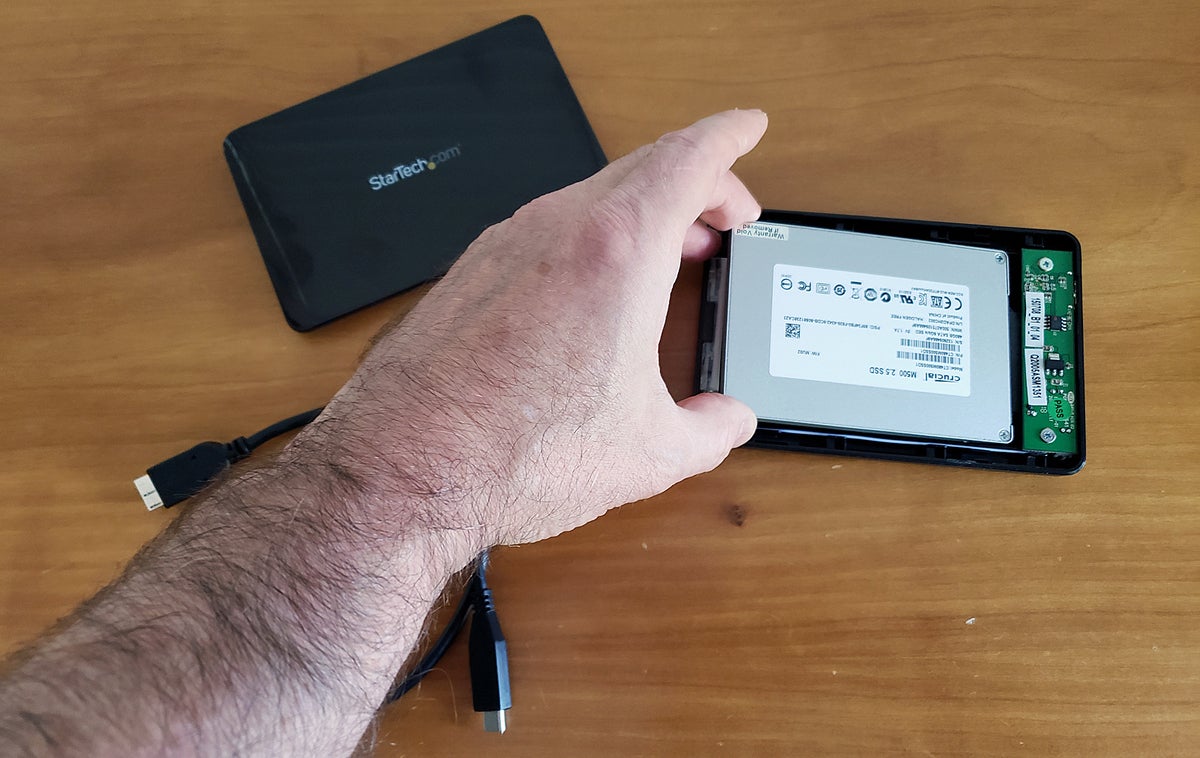 Brian Nadel/IDG
Brian Nadel/IDG4. Snap the enclosure back together and plug in the included USB C cable.
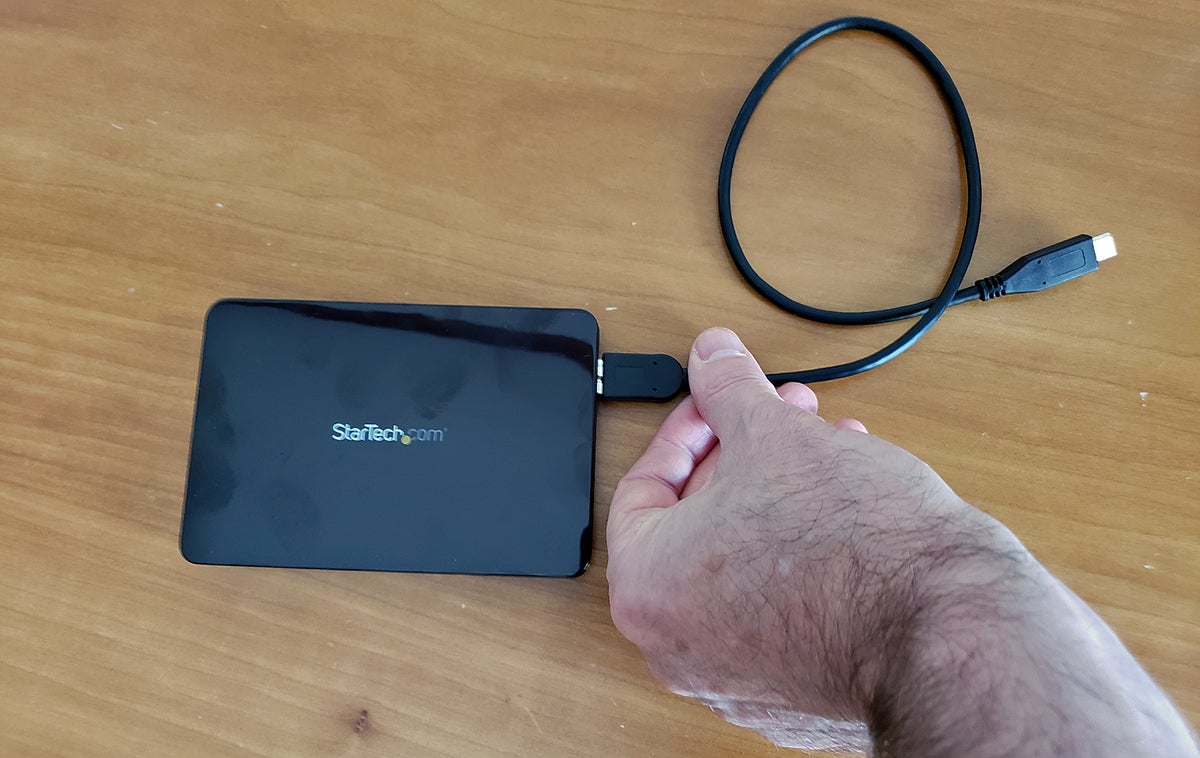 Brian Nadel/IDG
Brian Nadel/IDG5. When the connection has been made, its LED lights up and a new drive shows up on your computer.
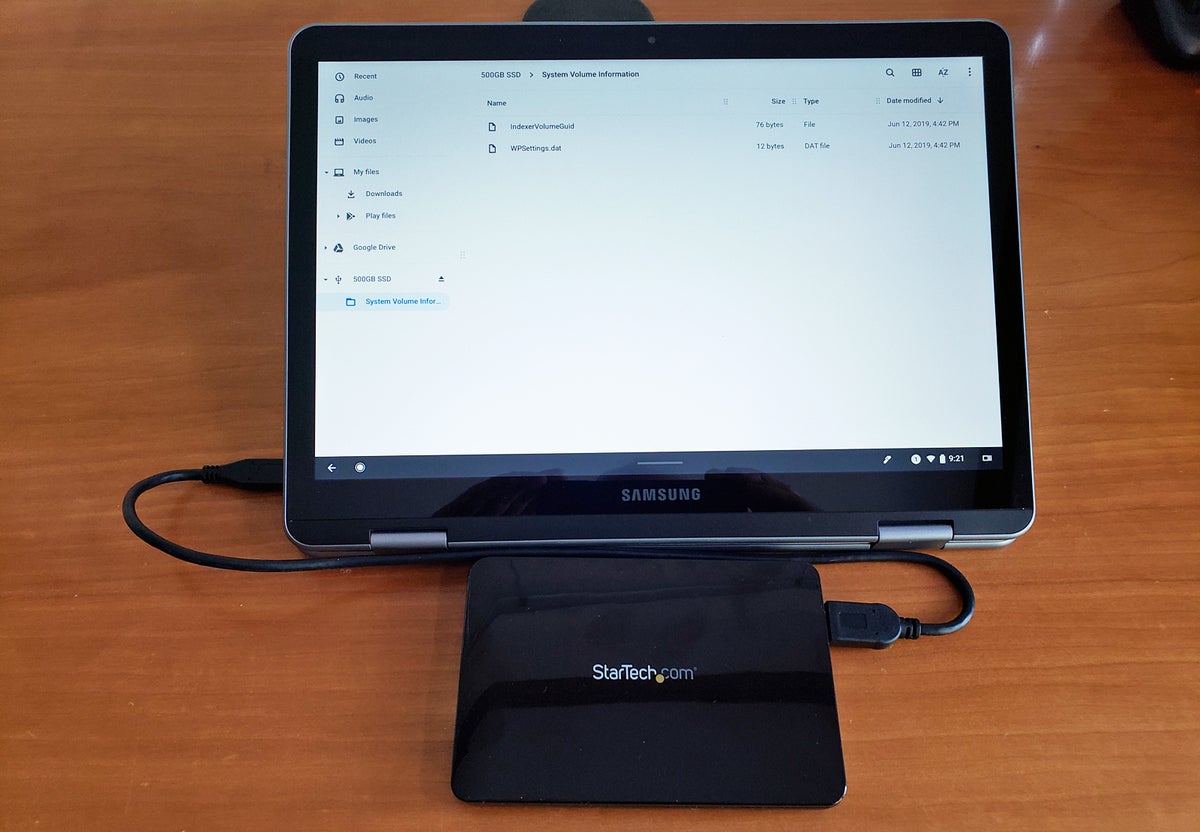 Brian Nadel/IDG
Brian Nadel/IDGIf you want to keep the drive’s data, you’re all set. I like a fresh start, so I wiped the data off the drive. It’s now a fresh 500GB storehouse for my stuff.
Set up a dock
There’s nothing that says “welcome home” like a docking station on your desk to connect your laptop — and in some cases even a tablet or phone — to your network, display(s), external drives, mouse and keyboard as well as peripheral devices while charging the system.
While some manufacturers sell docking stations that are made expressly for a computer or family, they are becoming a rarity. An alternative is to get a generic dock, like Belkin’s Thunderbolt 3 Dock Pro. I keep it on my desk and plug the $300 dock into my MacBook Air; it works just as well with a PC.
The dock has everything I need, including DisplayPort and USB-C video ports that can handle a single 8K or two 4K screens, as well as a USB-C and two Thunderbolt 3 ports. In addition to an audio connection, there are five USB 3 connections and an SD card reader. A big bonus is that the dock can deliver up to 85 watts of power and easily charges my notebook.
The Pro dock allows me to consolidate the connections for everything from a keyboard, mouse and external storage to a wired network connection and an HP 32 QHD display. Happily, I still have room for more accessories, like a flash drive or scanner. It took a few minutes to plug everything in initially. When the dock was ready, its LED glowed green.
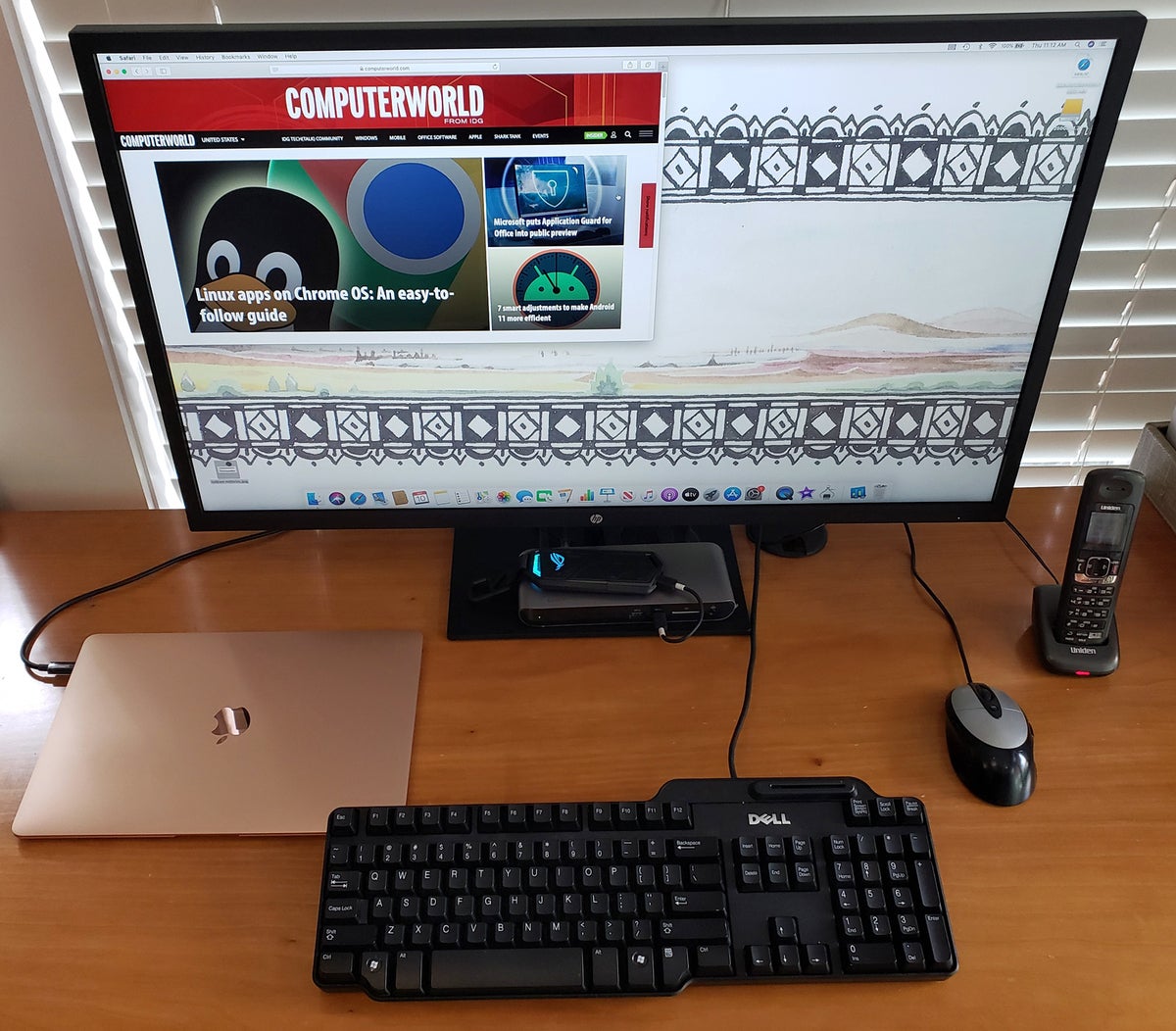 Brian Nadel/IDG
Brian Nadel/IDGBelkin’s Thunderbolt 3 Dock Pro can connect a Mac or Windows laptop to an array of peripherals — and charge it.
Another option: If you’ve ever wanted to ditch the laptop and truly travel light, now’s your chance. Samsung’s DeX technology is included on its flagship Galaxy mobile gear and can create a full desktop environment when it’s connected to an external display.
Many of the earliest DeX models, like the Galaxy S8, S9 and Note 8, required a hardware dock, but the newer Note 9, Note 10, S10 and S20 phones can use a USB-C hub with an HDMI port to connect to a display, simplifying the hardware. (The new Galaxy Note 20 takes this to a new level by connecting wirelessly. It works with recent Sony, LG, TCL, and of course Samsung TVs or a display that’s connected to a Miracast receiver. But that, of course, doesn’t involve USB-C.)
Regardless of how you connect to the display, once DeX is online, the phone can still take or make calls, text co-workers and even act as a large touchpad to control the on-screen pointer.



