Yeah, yeah — I know: I’m slightly obsessed with shortcuts lately. What can I say? I adore efficiency, and Android’s overflowing with awesome but criminally overlooked options for skipping steps and saving time.
And coming out of our recent discussions about (a) Android’s hidden collection of exceptional shortcuts for specific in-app actions and (b) all of the incredible yet invisible ways Google Assistant can make your life easier on Android, I’ve found myself thinking about one other similarly impressive possibility that’s every bit as helpful and every bit as underappreciated.
It’s almost a combination of those two other systems, in fact — something that involves both step-saving shortcuts to specific in-app actions and invisible, out-of-the-way commands you can create and then whisper seductively to your trusty Android Assistant.
This is some seriously powerful stuff, and once you start using it, you’ll wonder how you went all this time without realizing it was right there in front you — just waiting to be called into action.
Ready to change the way you get around your Android phone? Read on, then come sign up for my free Android Shortcut Supercourse to learn even more time-saving tricks for your favorite phone. (Hey, I warned you about my obsession, didn’t I?!)
Android’s hidden voice command center
All right, so here it is: Google Assistant on Android has a tucked-away system that lets you set up all sorts of custom voice commands for performing advanced actions within the apps on your device. All you’ve gotta do is dig it up, activate the commands you want once, and then remember to keep using ’em.
Let’s start with the first part, shall we?
To find Android’s Assistant-powered advanced voice command center, fire up your friendly neighborhood Assistant — by saying “Hey Google” to your phone or using whatever on-screen summoning method you like — and then say “Assistant settings.”
That’ll pop up a general Assistant settings screen. From there, tap “See all Assistant settings,” then scroll waaaaaaay down on the screen that comes up next and tap the line labeled “Shortcuts.”
And there — who knew?! — is a mecca of magnificent shortcuts that are begging for your warm embrace.
At the top of the screen, you’ll see a list of suggested shortcuts your personal Android genie generated for you based on the apps and individual commands within apps you use most frequently.
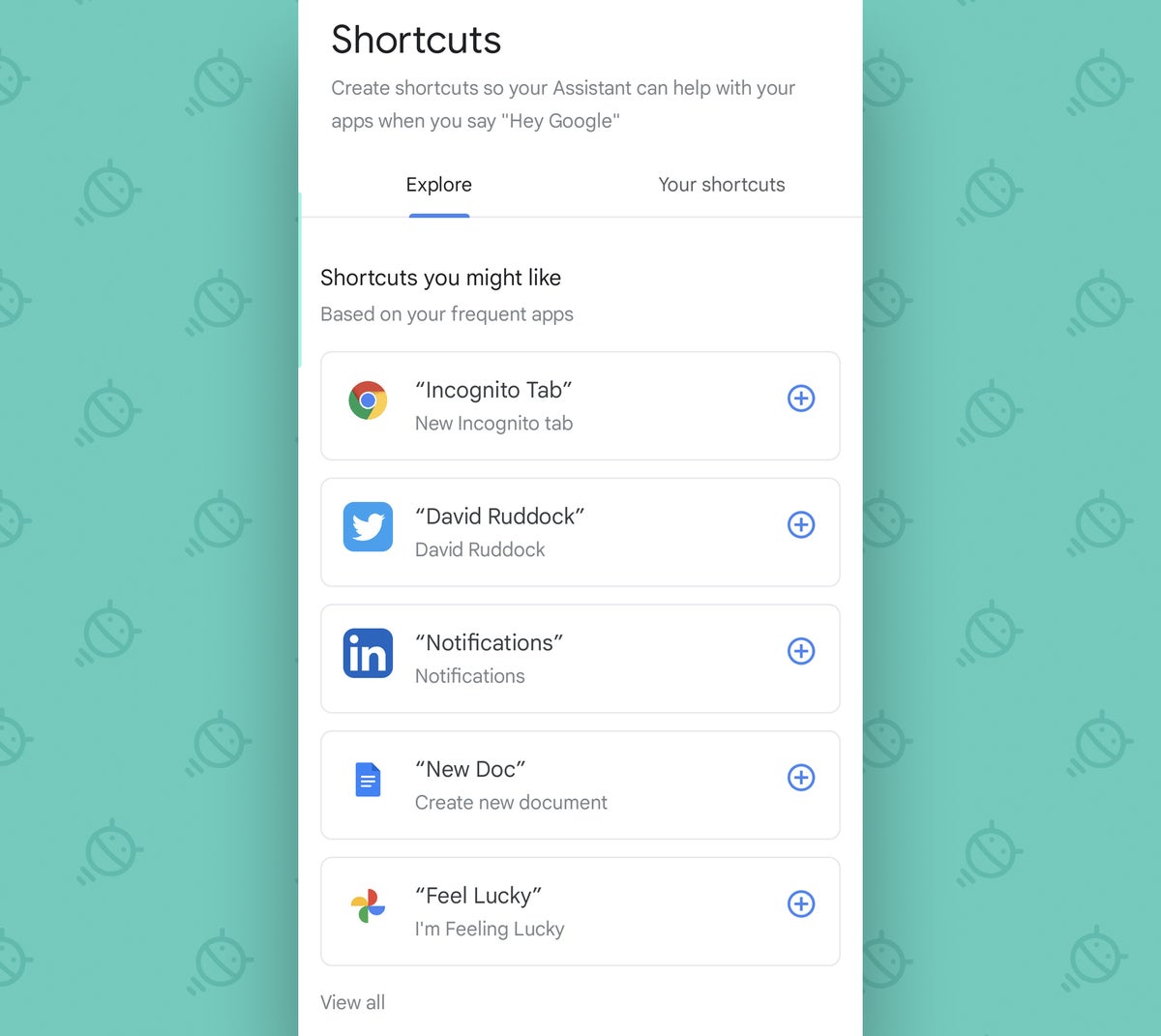 JR
JR And beneath that, you’ll find a complete list of every app on your phone for which advanced voice command shortcuts are available and waiting to be activated.
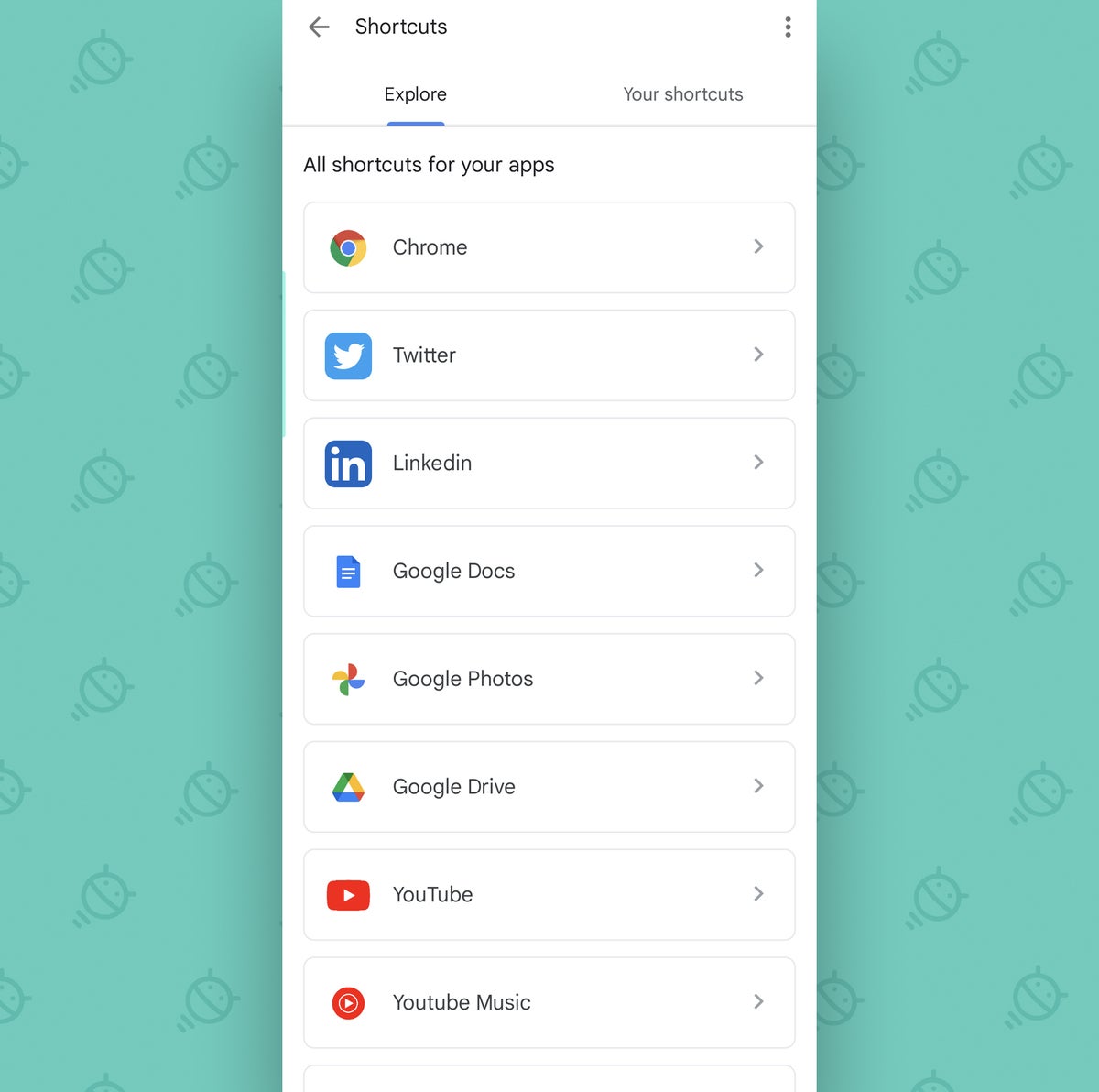 JR
JR The possibilities here are enormous and limited only by which specific apps you have on your device.
Some especially interesting examples from Google’s own suite of self-made Android offerings:
- In the Chrome Android app, you can create custom voice command shortcuts for opening a new tab or opening a new Incognito tab.
- In the Google Docs or Google Sheets Android apps, you can grant yourself quick ‘n’ easy commands for creating a new document or sheet or even launching yourself directly into the Docs’ or Sheets’ search system.
- The Drive Android app has hidden options for opening the Drive “Downloads” and “My Drive” sections as well as for jumping into a search of your storage, starting a camera-captured scan of a physical paper in front of you, or launching into an upload of any file on your phone.
- Google Keep allows you to establish simple voice commands for starting a new note or specifically starting a text note, a photo note, an audio note, or a list note.
- And in the Play Store, you can give yourself an advanced voice shortcut for hopping immediately into the annoyingly buried “My Apps” section of the storefront simply by saying — yup, you guessed it — “My Apps.”
And the fun doesn’t end with Google’s own self-made Android apps, either. Lots of third-party apps have their own custom voice commands that can be activated with one fast tap. For instance:
- In the Twitter Android app, you can give yourself voice commands for zapping yourself straight into a direct message with any person you’ve recently contacted simply by saying that person’s name.
- Twitter also allows you to create more general voice command shortcuts for opening the Twitter notifications area or composing a new tweet without having to wade your way through the attention-sucking stream to get there.
- And in the LinkedIn Android app, you can generate voice commands for opening up your LinkedIn notifications, your messages, or your profile — or for posting something new onto the network without having to go through all the usual steps.
Depending on what apps you’re using, you might see even more intriguing options. And activating any of ’em couldn’t be much easier: In that same “Shortcuts” section of the Android Assistant settings, just tap the name of the app you want — then tap the plus sign next to whatever command you want to enable.
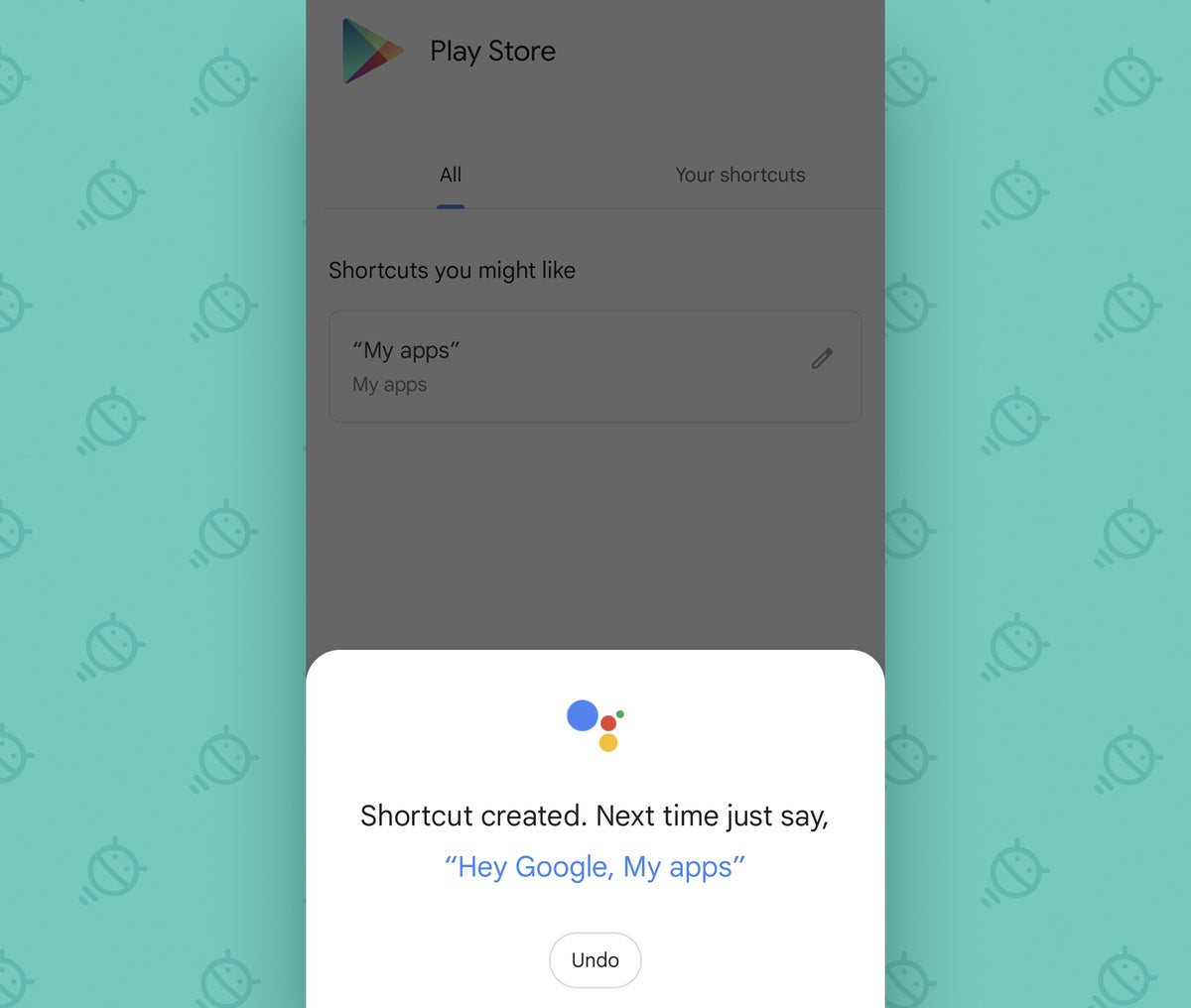 JR
JR And that’s it: With that one step, the command in question will officially be activated and ready to be used. All you’ll have to do is summon your devoted Android Assistant, say the command you saw listed on that screen, and poof: The associated action will happen faster than you can say “Google gobbles gorgonzola giddily in goggles” (a sentence I highly recommend saying out loud, both because it’s fun to say and because you’ll sound like a complete lunatic saying it — which amuses me greatly).
Enjoy your newfound time-savers, and don’t forget to march over to my free Android Shortcut Supercourse next for even more sumptuous Android time-savers.



